

We are going to propose you a very interesting solution:
If you sell your products in retail (to customers) and you also sell them to other companies or professionals (you do wholesale), you will have different prices or rates.
Or if you have a shopping club (memberships) and the products products have different prices for members and non-members
Keep reading, you will like it 😃 !
As you know, we have specific software for PetShops. It is incredibly powerful and includes many useful options for your daily work.
If you are in any of the above cases, we offer you the perfect solution for your business, fully adapted to your needs.
Let's do a practical example. In my business I have a price list for clients (retail) and for professionals (wholesale). Do you want to see how I configure it in the software?:
(You can also use it for member and non-member customers, or in any case that you have different types of rates)
We are going to add 2 categories: one for wholesale prices (sales to professionals) and one for retail prices (sales to customers).
We access the option New > Category/Subcategory
We add the category that we have called, for example CUSTOMERS
We add the category that we have called, for example PROFESSIONALS
(We did not select any parent category)
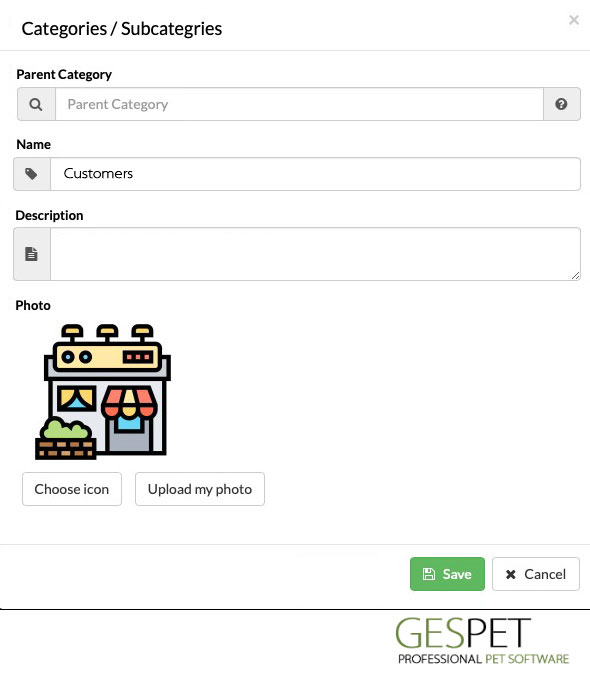
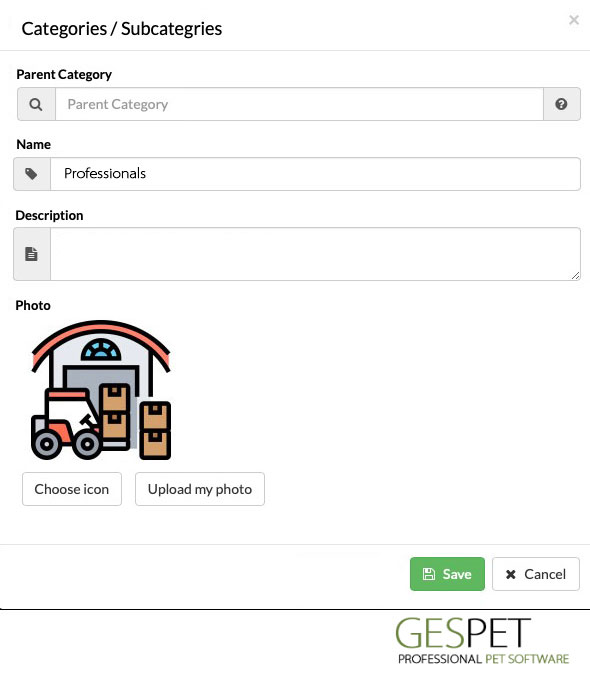
Now we can add the subcategories we want, for retail products. For example: Food, Toys and Beds.
We access to the option New > Category/Subcategory
We select the top category or "parent" category that we created earlier, called CUSTOMERS.
We now add the subcategory we want, for example Food.
We repeat this process and also add Toys and Beds.
If we want, we can create as many subcategories as we want, for example for the category Food, we can create subcategories by species, by type of food, etc. For example, we are going to create a Food subcategory called "Dogs" and another called "Cats".
We have these categories/subcategories:
CUSTOMERS
Food
Dogs
Cats
Toys
Beds
We do the same for wholesale products. They can be the same categories or different, as you prefer. We are going to add the same: Food, Toys and Beds.
We access to the option New > Category/Subcategory
We select the top category or "parent" category that we created earlier, called PROFESSIONALS.
We now add the subcategory we want, for example Food.
We repeat this process and also add Toys and Beds.
If we want, we can create as many subcategories as we want, for example for the category Food, we can create subcategories by species, by type of food, etc. For example, we are going to create a Food subcategory called "Dogs" and another called "Cats".
Ahora tenemos estas categorías/subcategorías:
We have these categories/subcategories:
CUSTOMERS
Food
Dogs
Cats
Toys
Beds
PROFESSIONALS
Food
Dogs
Cats
Toys
Beds
(You can create as many as you want, and they do not have to be the same for PROFESSIONALS and CUSTOMERS. This is just for the example)
We can now add the products for PROFESSIONALS and for CUSTOMERS:
We access the New > Product option
We add a product for CUSTOMERS, for example: Premium food for dogs 3kg. Brand: HappyDog Price: $15 in the category: Customers > Food > Dogs
We add a product for PROFESSIONALS, for example: Premium food for dogs 15kg. Brand: HappyDog Price: $40 in the category: Professionals > Food > Dogs
We repeat this process with all the products we want to add
If the percentage of taxes is different for professionals and for clients, you can set the percentage of tax that corresponds in each case when configuring each product.
Now we can start to sell products and to do so, we access to the New > Sale option.
If we are going to make a wholesale sale (sale to professionals), we click on the PROFESSIONALS category and if the sale is retail (sale to customers), we click on the CUSTOMERS category.
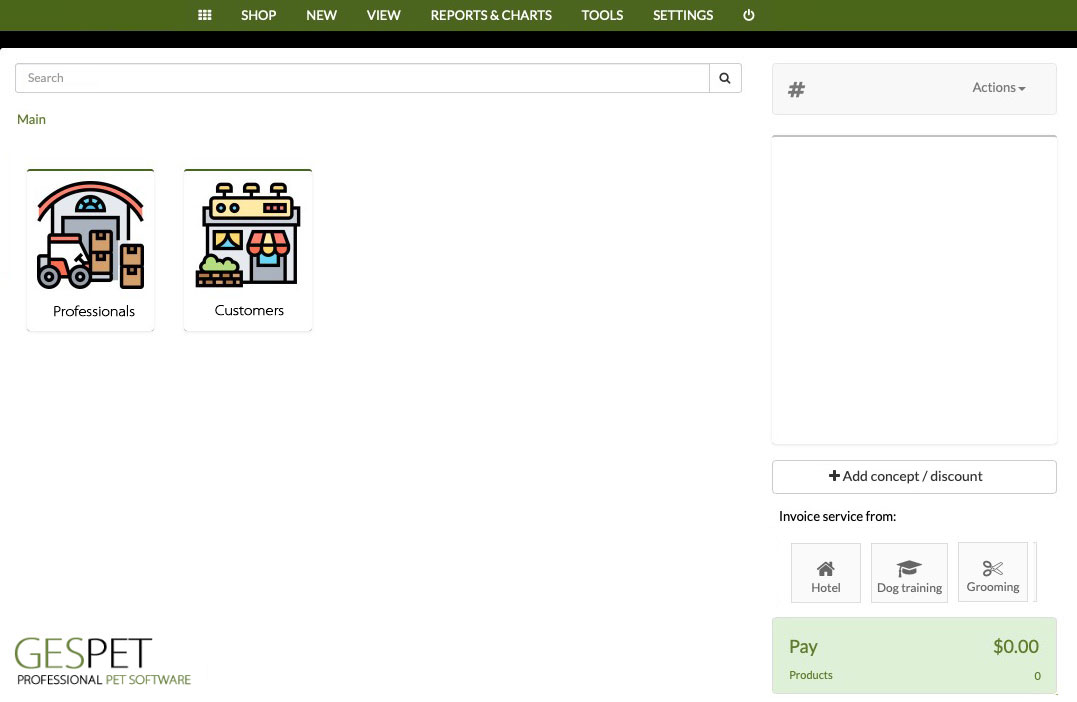
If we click, for example, on the Professionals category, we will see all the subcategories that we configured before and their products will be inside.
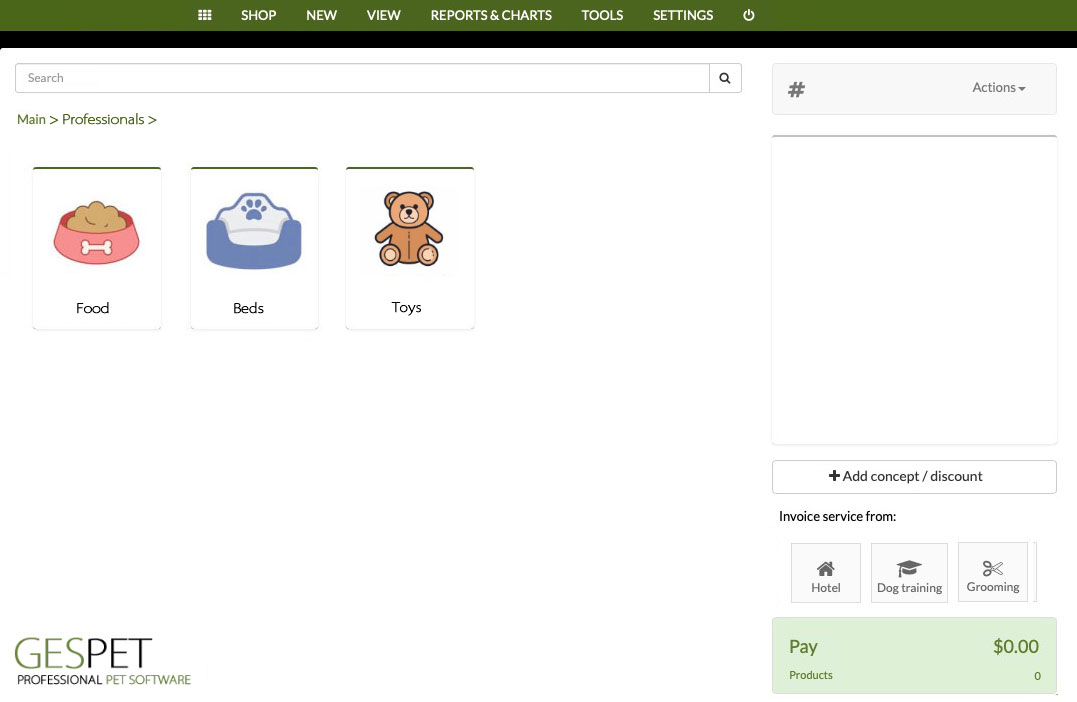
By clicking on the box, you will see more detailed information about the software:
