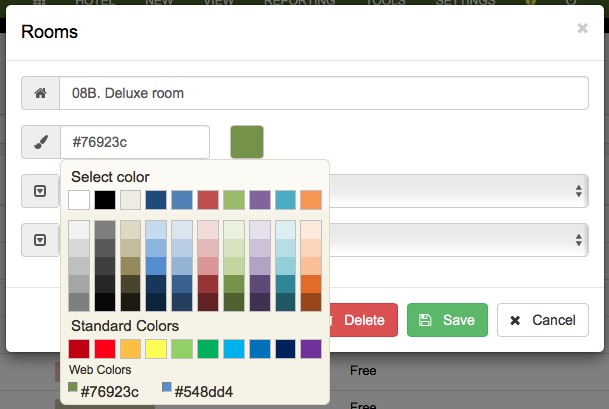In the weekly planning, we can see all the bookings and stays. We can
navigate between different weeks, and if you click on a booking or check-in,
you will see all its information.
Modifying them is very simple, just drag and drop to change the duration or the
date/time.
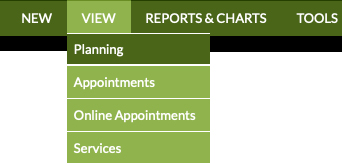
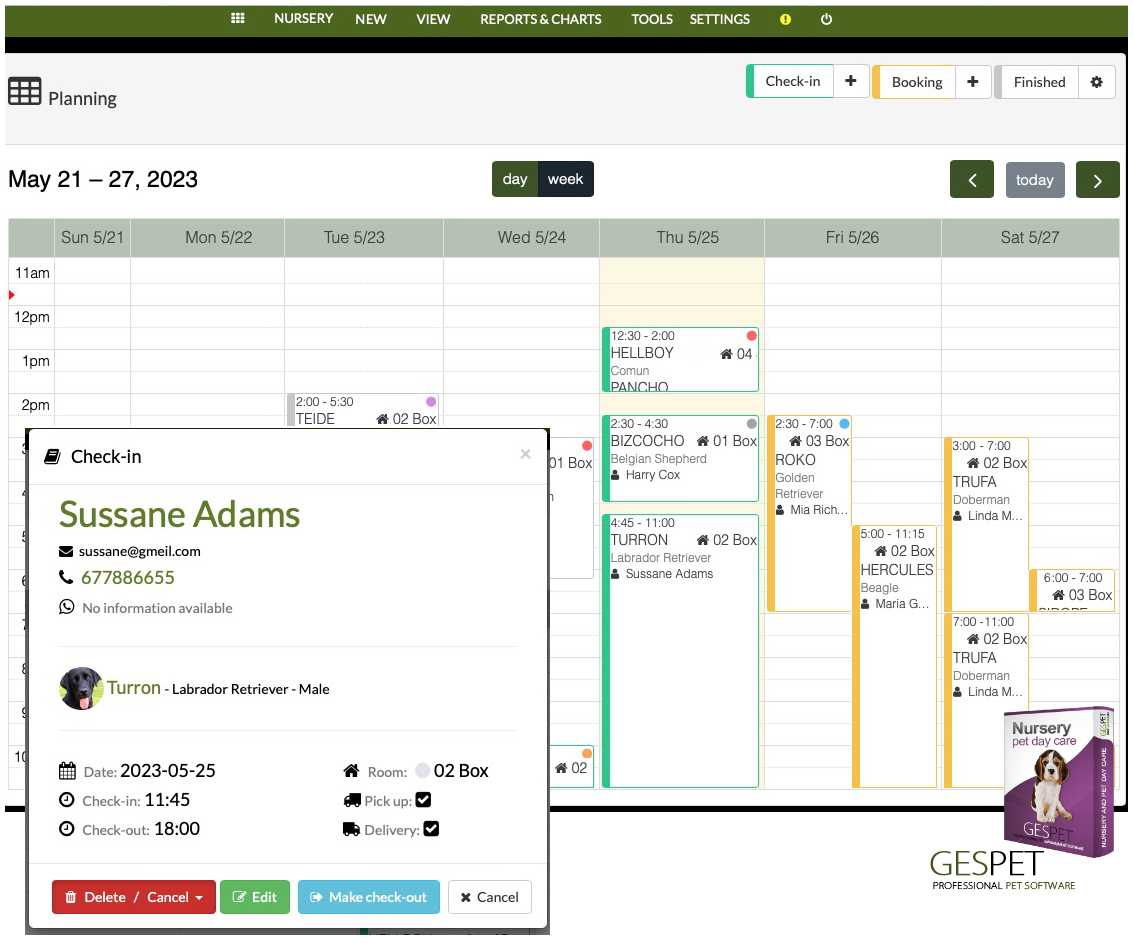 Pet Daycare Occupancy Planning
Pet Daycare Occupancy Planning
Remember that in the Settings > Rooms option, you can change the name of
your rooms and configure a special color to
identify them better.
(For example, yellow for those used for cats, orange for those special for large dogs, green for VIP type, etc.).