

When the animal arrives at our facility and is about to begin its stay, we perform the Check-in.
We previously made a test booking together, and now we are going to do a check-in.
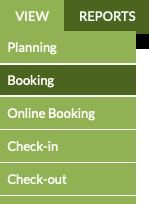
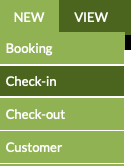
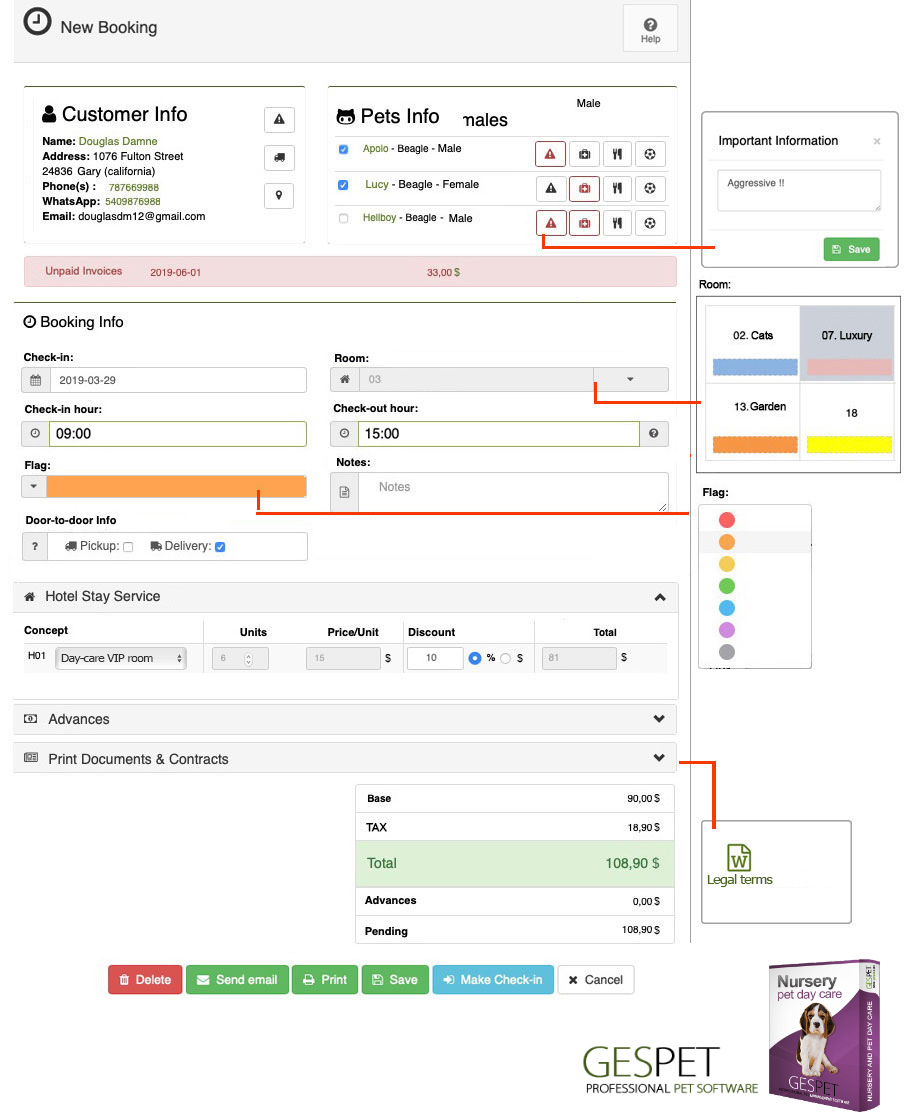 Check-in at Pet Nursery
Check-in at Pet Nursery
MORE OPTIONS: At the bottom, you have the following options:
Print this booking summary
Email it to the customer and send yourself a copy
If you want to print or email a document/contract when you create a new check-in to give to the customer (legal conditions, tips, privacy, etc.), you can configure it, and it will appear at the bottom, so you can print/email it directly without leaving this screen.
Imagine that the transport has just arrived with 20 animals that are going to stay at your Nursery, and you have to check them all in. There is a solution to do this very quickly.
Go to the option View > Bookings and for the relevant
one, click on the button
A pop-up window will appear for you to confirm:
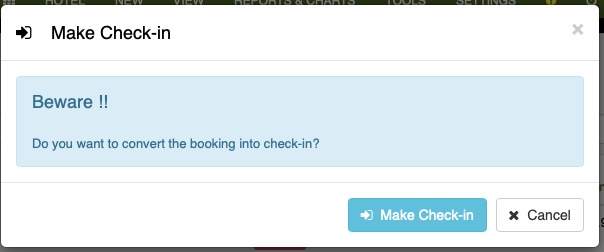
If you click again on
the animal's check-in will be completed.
A green message will confirm that the check-in has been successfully
completed.
If you now click on
, the window will close, and you can repeat the process for the next
check-in. SUPER FAST!
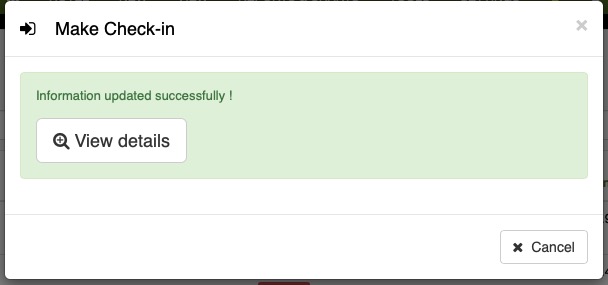
You can also click on
to see the check-in details, change it, or do whatever you need.
During an animal's stay, changes may occur. For example:
You provide a treatment or an additional service (i.e., you need to add a service or extra)
The customer wants to pick up the animal earlier or a few days later (i.e., you modify the check-in and/or check-out dates)
The customer wants home delivery (i.e., you include the pick-up/delivery option)
Etc.
In all these cases, you can edit the check-in. You just need to:
Select the check-in
Make the changes or modifications
Click on the Save button
If it has pick-up/delivery service and you modify the check-in/check-out date, the date in the transport schedule will be automatically updated.
