

You can add a new appointmnet, you can add also automatic reminders so that on the selected day, the customers receives an email reminder of their appointment. These reminders are sent automatically, you don't have to send them yourself.
Add as many reminders as you want, by clicking on the Add button.
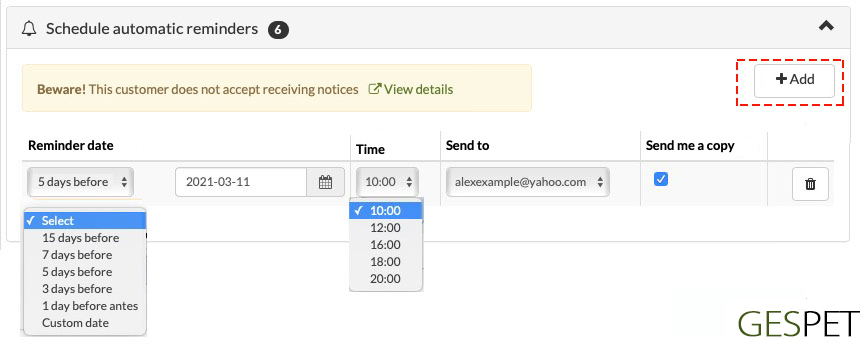
You can choose the day you want the remiender to be sent, writing a custom date or using the date calculator. If you select 15 days before, the software calculates 15 before the date of the appointment and writes it in the date field. The same if you select 7, 3, 5 ... days before.
(If you select, for example, to send the automatic reminder 7 days before, but there are 5 days until the appointment, obviously it can only be scheduled to be sent 4 days before the appointment.)
You can also select the time you want it to be sent from the Time dropdown. If the customer has several email addresses, you can choose which one you want to send it to.
If you select the option "Send me a copy", you will receive a copy in your email.
When you Save, these reminders will be scheduled to be sent on the selected date and time. They will appear here and in the option View > Automatic reminders.
A scheduled reminder can not be modified, but you can cancel this reminder and create a new one.
If the appointment has reminders scheduled and you change the date or time, the reminders are not deleted; A notice appears at the top of the screen: "The appointment has pending reminders to send." So you can keep the reminders or delete them and create new reminders.
|
For example:
If you want, you can delete that reminder and schedule a new one. |
TAGS:
Automatic warnings Pet grooming | Automatic warnings dog grooming | Remember upcoming pet grooming appointment | Remember upcoming dog grooming appointment | dog grooming remember your appointment | pet grooming remember your appointment | Automatic warnings Pet training | Automatic warnings dog trainer | Remember upcoming pet school appointment | Remember upcoming dog school appointment
