

To add a new document or contract, you just have to click on the ADD button. A pop-up window will appear:
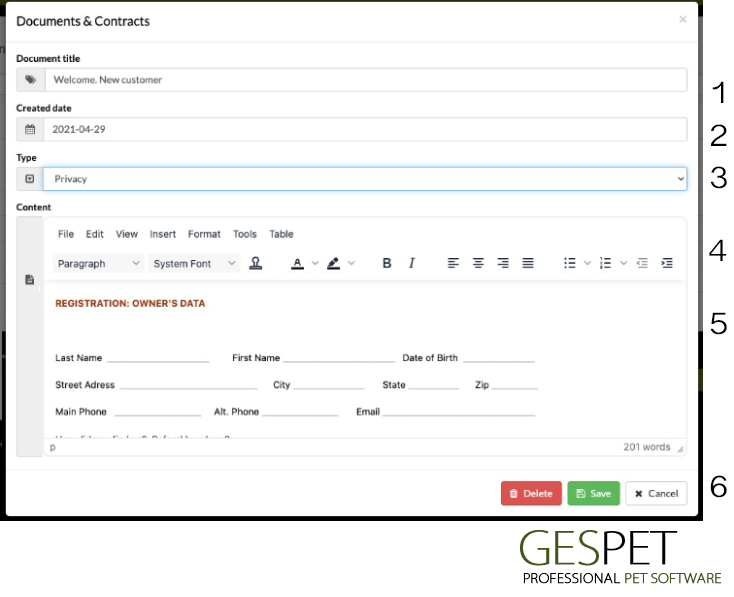
The most complete editor for your documents and contracts
Document Title. You can use a title that helps identify it (e.g. "Hotel Stay Conditions")
Document Creation Date
Type. You can select the appropriate one
Editor Toolbar. To format the document (colors, fonts, paragraph alignment, etc.)
Document Content. Here you can see how the document is being formatted as you apply styles.
Action Buttons: You can delete a document or, if you've made changes, save them.
As you can see, you have all the tools to format your documents and contracts in a very simple way. You can include emojis, tables, and links, choose the colors and fonts you prefer, and use many layout options for a super fast and easy document formatting.
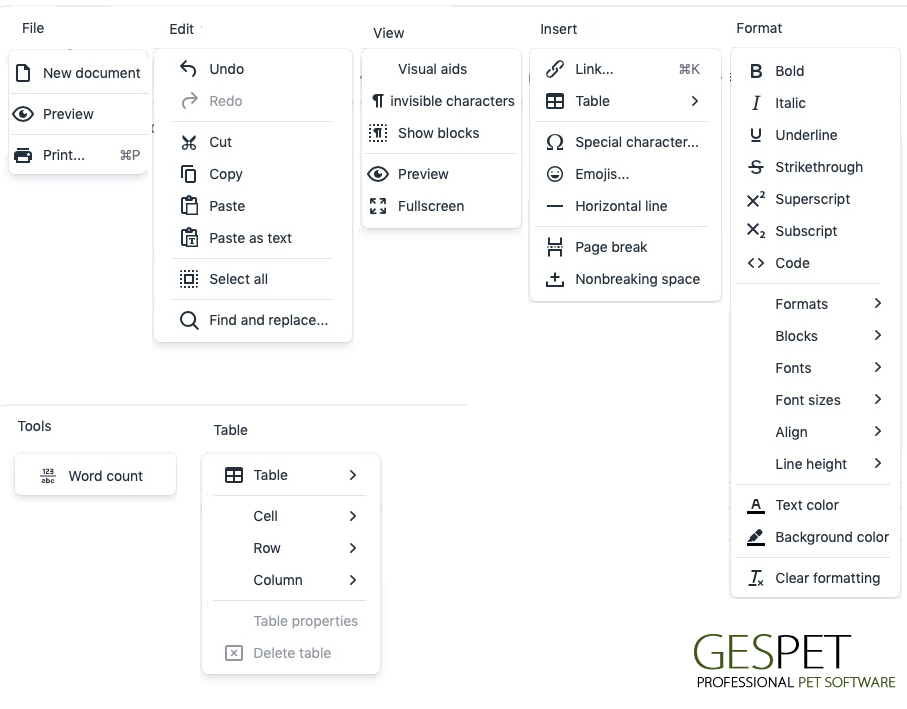
In the formatting bar, you can choose the font type, size, color, paragraph alignment, bullet points and an option that will be incredibly useful for you: TEMPLATE TEXTS.

For example, if in a sales document or contract, we want to include the customer's
name and contact information, it is not necessary to manually write them in each
document for every customer.
The process is very simple. We can include a
template text
CUSTOMER > NAME, and when making a sale, if we want to print the document, the
software will automatically replace it with the name of that customer.
Do you want to know more about template texts for your contracts?
Click here Click here