

Using the reports, you will be able to know very useful information about your business,
evolution, profitability, best-selling services and products, forecasts and much more.
In addition to accounting/financial information: income, expenses, profit, billing broken
down by tax type, etc.
You can print the reports, organize the information in different ways, consult graphs and directly access the data of that animal, client, ...:
Selector: If you have several software or business areas, in many reports, you can select whether you want to see it for all of them or, for example, only for your Hotel.
Sort: The table titles allow you to sort by clicking on them. For example, you can sort them by date, name, state, ...
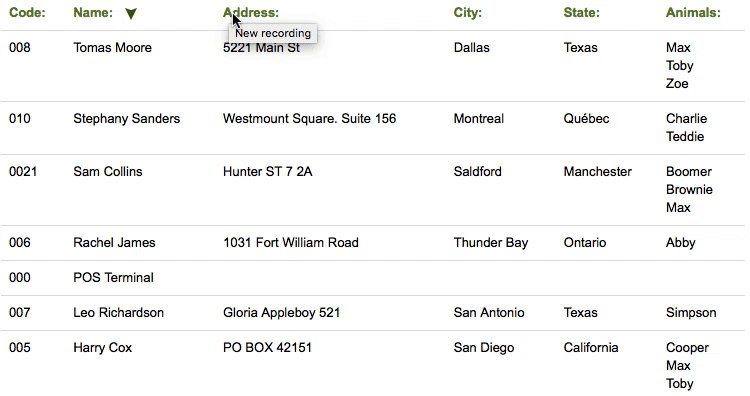
Shortcut to consult more information: If you click on the name of a client/animal/..., a new browser tab opens with the file or Magic Desk of that client
More information about search engines and sorting
Click herePrint and export: You can print and export the reports in .pdf format by clicking on the Print button in the upper right corner. You can send this .pdf file by email, copy it to a disk, save it on your device, upload it to the cloud or whatever you need.
Interactive Charts: Most reports include interactive charts. If you hover over the graph, you will see expanded information for each data partition.
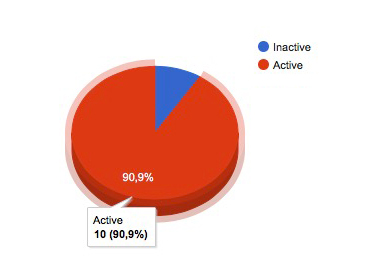
Date range: If when selecting the dates, the system displays an Error message, it is because the date range is not correct. If you select a correct range, you will be able to generate the report:
The difference between the dates (start date and end date) cannot be more than 365 days
The starting date cannot be earlier than 395 days from the current date
List with all the invoices generated in the date range and for the selected apps.
This report is useful for generating accounting/submitting documentation/tax payments, as it details the data for each invoice.
If you prefer to simply check your income (the money you have earned), without the full details of the invoice, you will find the RESULTS report more useful.
DETAIL: As you know, when an output is made, the Sale or Invoice is generated. This report shows those sales or invoices that have already been made.
The information included is:
Invoice date (does not have to be the same as the payment date)
Number of invoices
The method of payment
The status: paid or pending
Customer information: name and identification document
The base amount (or without taxes), the tax percentage and the final amount (or total)
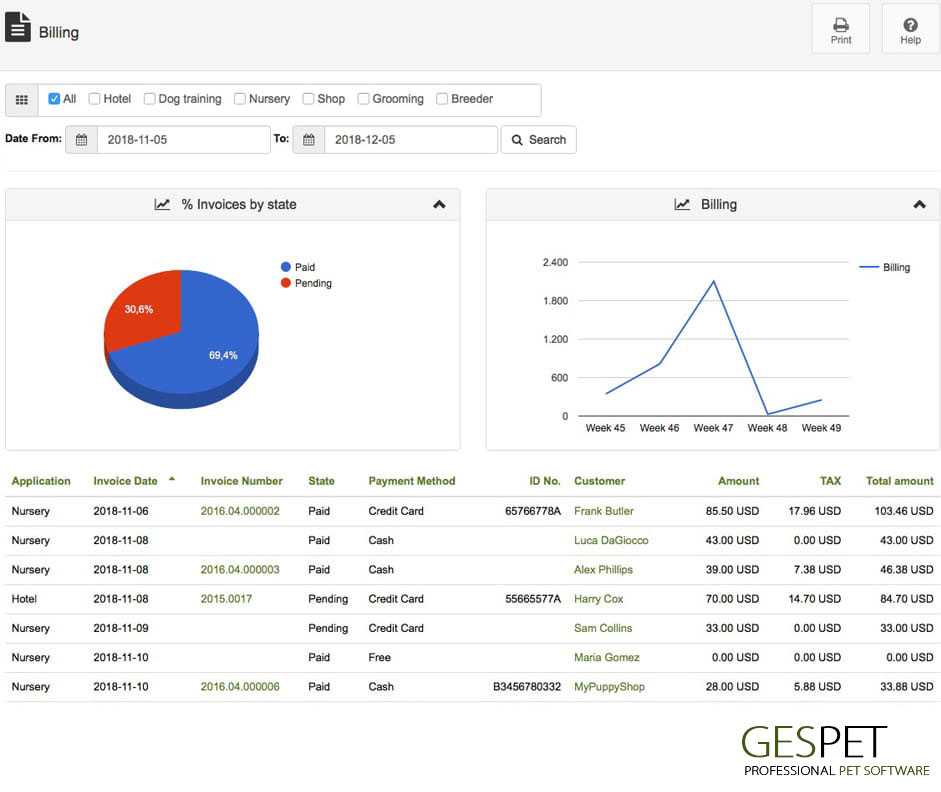
If the time period is short, the graph shows the evolution by week. Otherwise, it is displayed in months.
Since the main purpose of this report is to generate a list with information for paying
taxes, presenting documents for accounting, etc., it is not usual to generate it for more
than one year or for past years.
But, if you want to see all the billing details (for all the time you have been using the software, you can do so from the View > Sales option.
You can export this information in the Settings > Data management option.
List with all purchase and expense invoices in the date range and for the selected apps.
This report is useful for generating accounting/submitting documentation/tax payments, as it details the data for each invoice.
If you prefer to simply check the expenses (the money you have spent), without the complete details of the invoice, you will find the RESULTS report more useful.
DETAIL:The information included is:
Invoice date (does not have to be the same as the payment date)
Invoice number
The method of payment
The status: paid or pending
Supplier information: name and identification document
The base amount (or without taxes), the tax percentage and the final amount (or total)
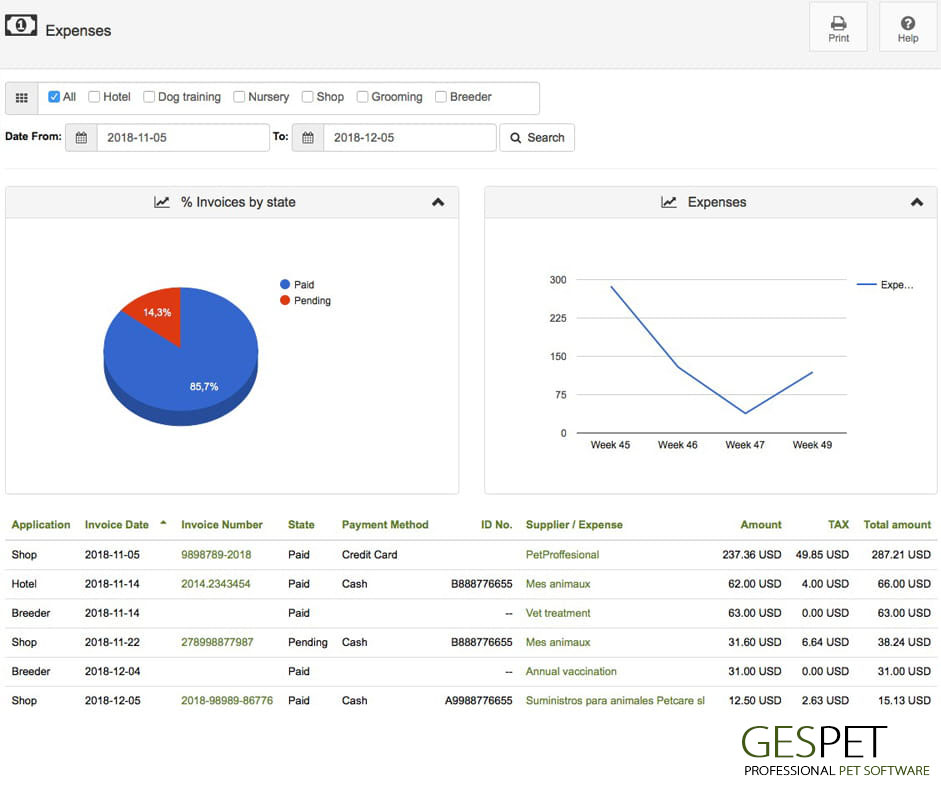
If the time period is short, the graph shows the evolution by week. Otherwise, it is displayed in months.
Since the main purpose of this report is to generate a list with information for paying
taxes, presenting documents for accounting, etc., it is not usual to generate it for more
than one year or for past years.
But, if you want to see all the details of expenses (for all the time you have been using the software, you can do so from the View > Expenses option.
You can export this information in the Settings > Data management option.
Allows you to quickly consult income, expenses and the result (difference between them).
It is very useful to know the income, expenses and/or profit in a range of dates, for all apps or by business areas.
To generate accounting/submit documentation/pay taxes, it will be more useful for you to use the BILLING and EXPENSES reports, as they detail the data of each invoice.
DETAIL: The information included is:
The business area (Hotel, grooming, petshop, ...)
Invoice date (does not have to be the same as the payment date)
The status: paid or pending
The concept or detail
The final or total amount (including taxes)
The bottom line (the difference between income and expenses)
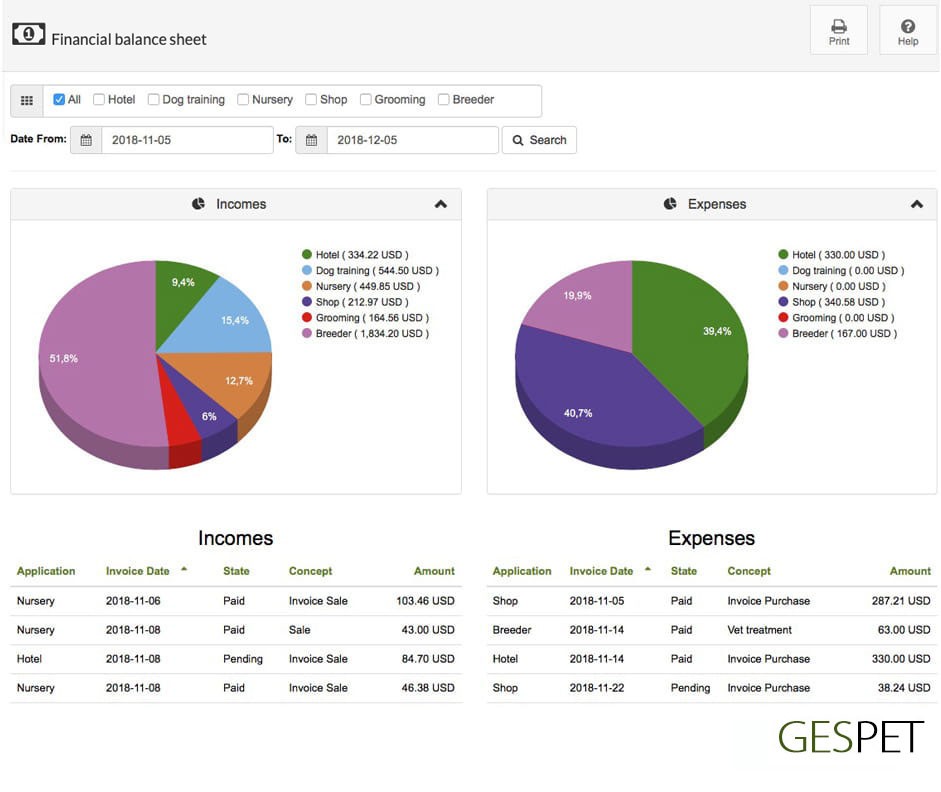
You can generate a report with invoices that have a status marked as "pending payment". The total amount, if you have paid advances, and the pending amount appear broken down.
The information included is:
Invoice date
The status of all of them is pending
The client
The final or total amount (including taxes)
The advances you have already paid
The money pending payment, that is, the total amount - the advances already paid
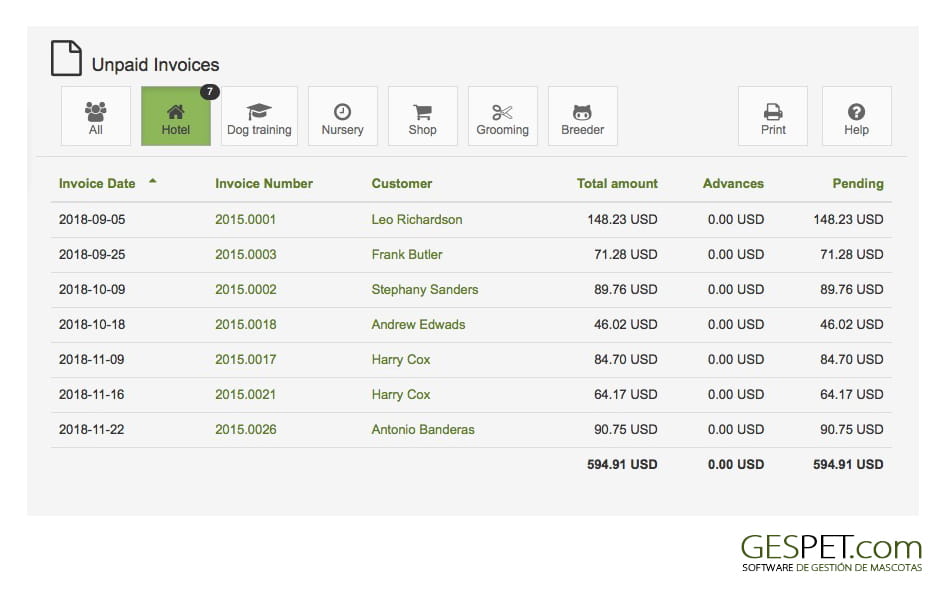
It is a report with all the clients of your business. The contact information of each client is shown, as well as the animals associated with them.
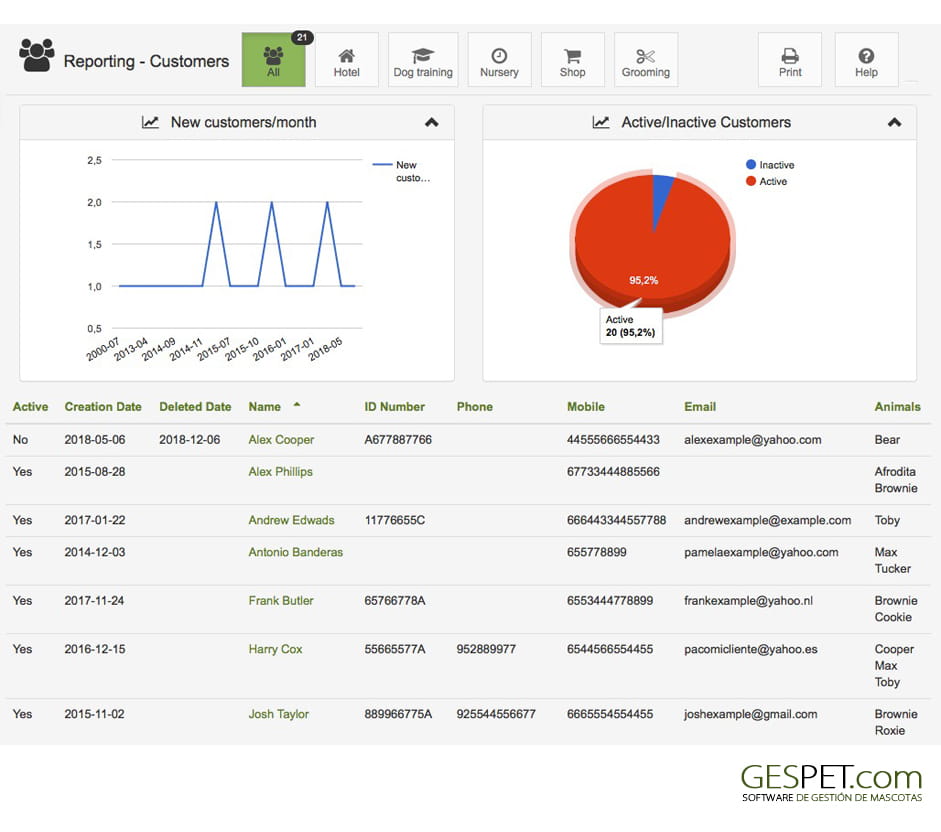
You can export this information in the Settings > Data management option. In the exported .xls document, the information also appears: WhatsApp
List of clients according to their profitability, that is, sample:
If it is active or inactive: (you can mark clients as inactive in their file)
The number of sales: that is, the number of services or products you have purchased
The money they have invoiced: that is, the money we have earned from that client
The last product or service they purchased.
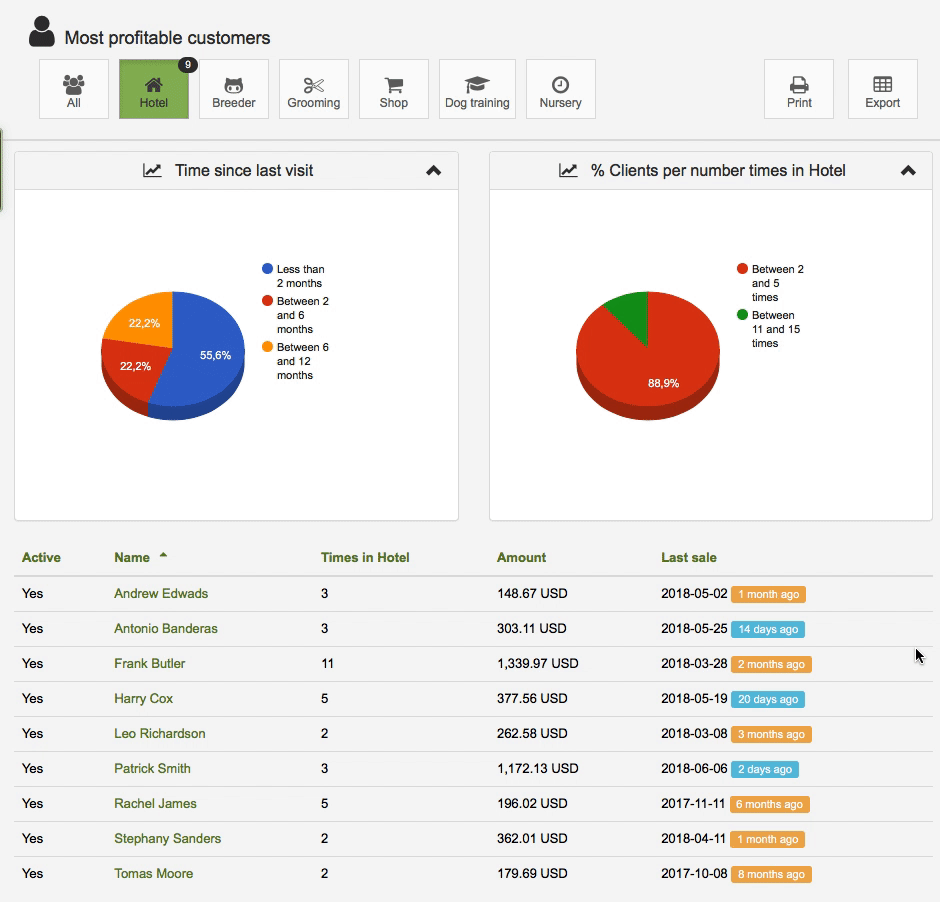
TIP or TIP: So that you can visually quickly identify whether a lot or a little time has passed since the last sale made by that customer, we have incorporated some extra functionalities "the elapsed time indicator and identifying colors". For example, 10 months have passed since the last sale.
If you want to know which customers have not purchased any product for a long time, you can sort the last sale column and you will see it.
Report with the addresses of your clients, it is especially useful to know which areas/provinces/etc. where your clients reside and in this way, you will be able to make decisions more easily about advertising, collection and delivery routes, opening of new centers, etc.
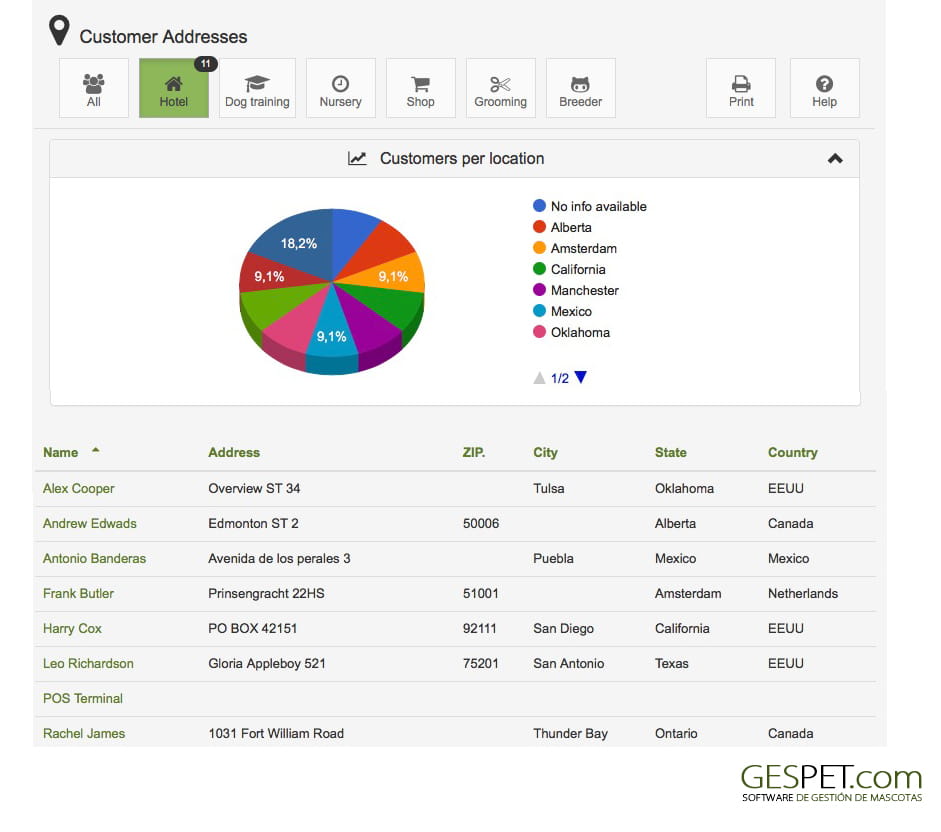
Puedes exportar esta información en la opción Configuración > Gestión de datos.
It is a list with the data of the animals.
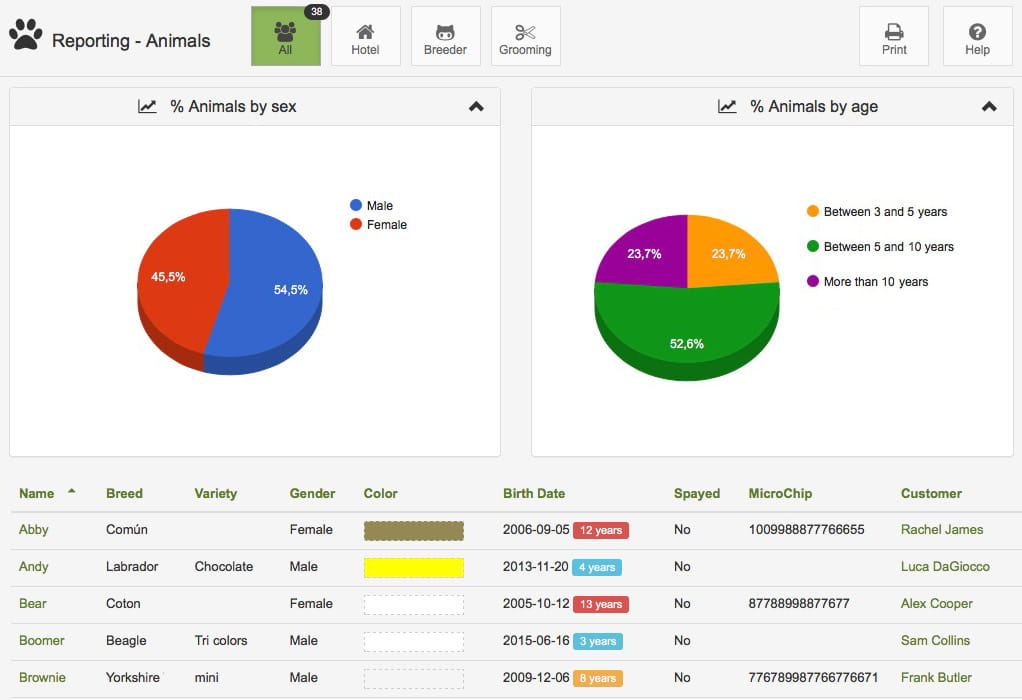
The age is automatically calculated based on the date of birth, to quickly show you the age, identified with different colors
You can export this information in the Settings > Data management option. In the exported .xls document, the information also appears: Hair, Size, Weight, Sterilized, Vaccines, Veterinary Card/Passport and Notes
This report shows the animals according to their profitability, that is, it shows:
The number of sales: that is, the number of services or products that have been sold
The money they have invoiced: that is, the money we have earned with that animal
The last product or service that was sold to you
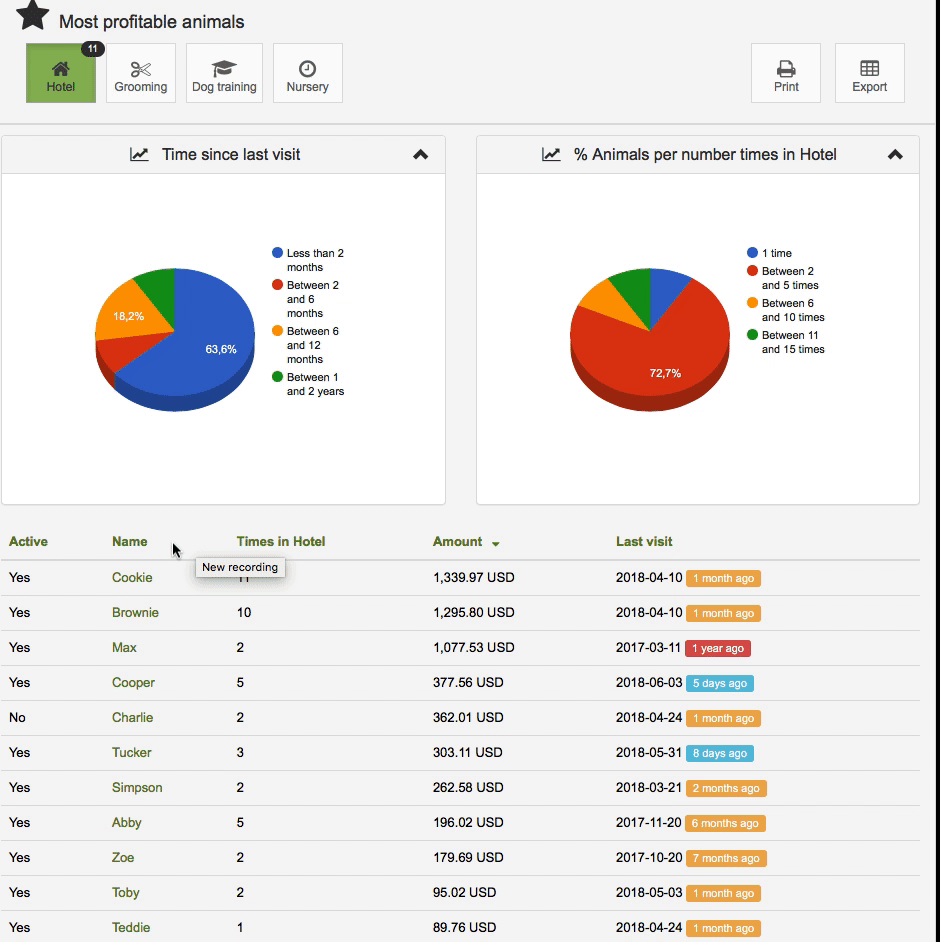
TIP or ADVICE: So that you can visually quickly identify whether a lot or a little time has passed since the last sale of that animal, we have incorporated some extra functionalities "the elapsed time indicator and identifying colors". For example, 10 months have passed since the last sale.
Shows the profitability of services and products. This is especially interesting for planning new services, offers and promotions among your customers.
This report shows:
The sales number of that product or service
The money that has been earned by selling that product or service
When the last sale was made
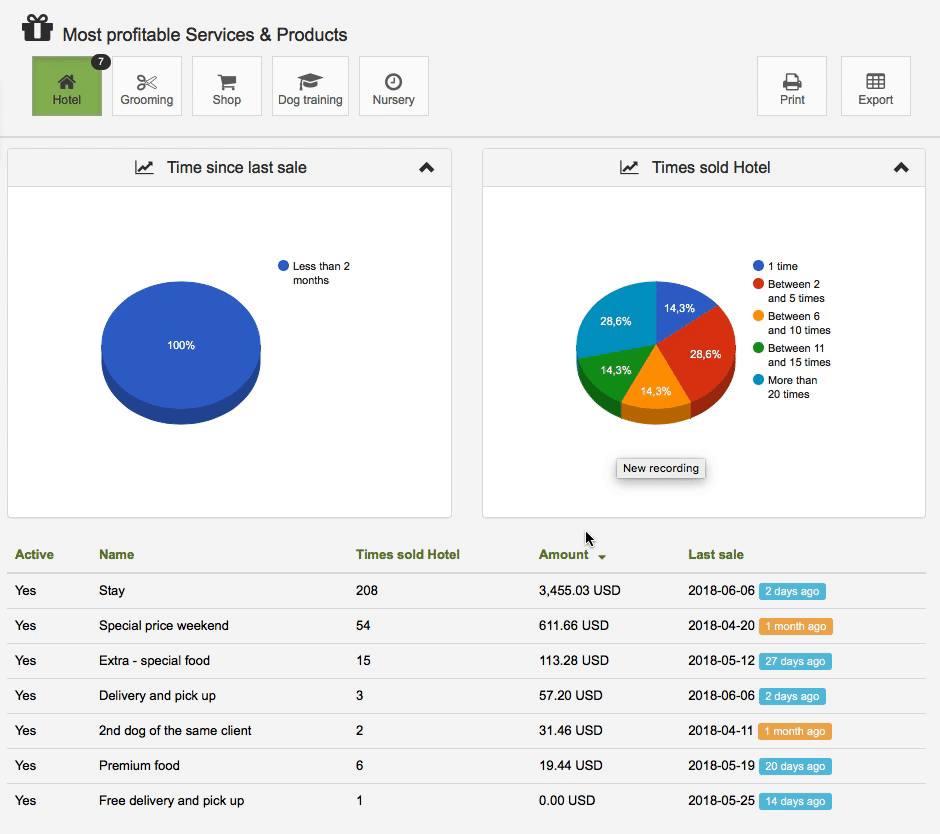
EXTRA: So that you can visually identify in a fast way if a lot or a little time has passed since the last sale of that product or service, we have incorporated some extra features "the indicator of elapsed time and identifying colors". For example, 10 months since the last sale.
The titles in the table allow you to sort by clicking on them:
For example, you can sort them by the money you have earned with that product from highest to lowest (or the other way around)
If you want to know which products or services have not been sold for a long time, you can order the last sale column and you will see it.
More information on ordering and search engines:
Clic hereIf you click on its name, you can access directly the magic desk of the product.
You can select a period of dates to see the services that employees has done.
This report shows:
The number of services
The medium time for service
The money that has been "earned" with the service
When the last service was made
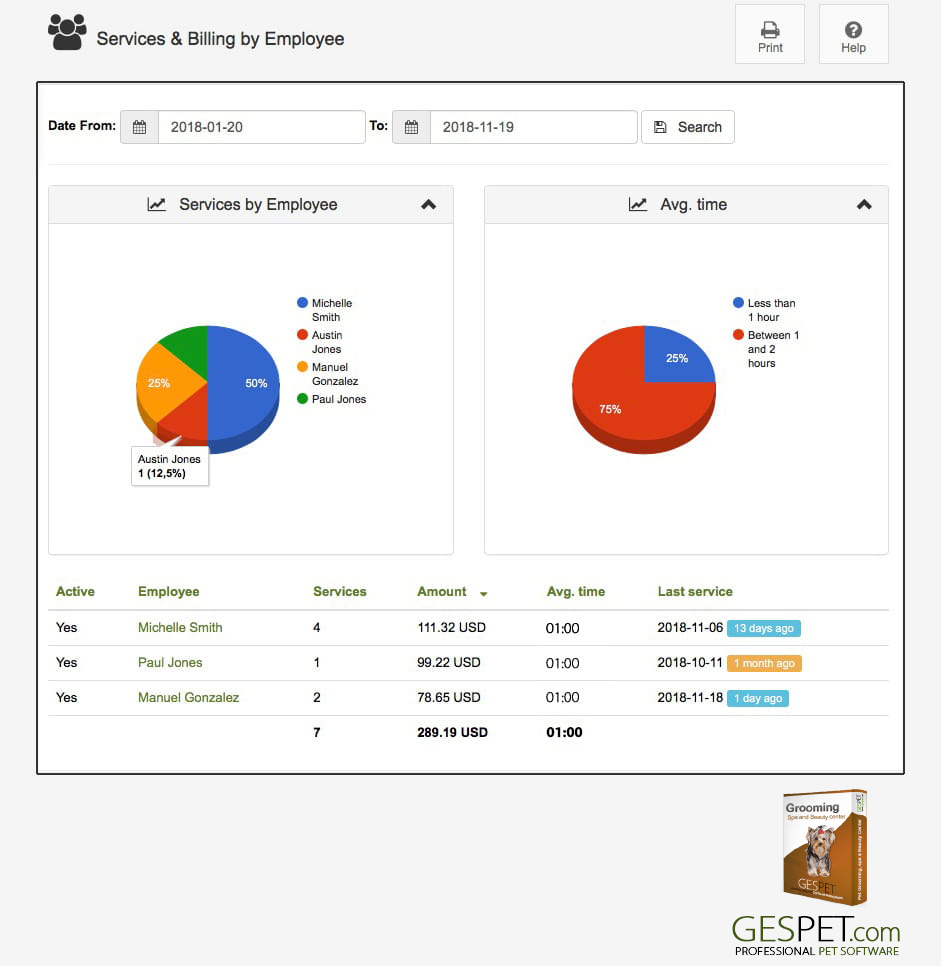
The titles in the table allow you to sort by clicking on them:
For example, you can sort them by the number of services, by the time, ...
>> More information about Search and sort
If you click on its name, you can access directly the magic desk of the employee.
TAGS:
Pet grooming report | Dog grooming report | Pet grooming expenses report | grooming reports | Animal business reports | animal reports | pet groomer report | services grooming report | services by groomer report | mobile grooming statistics | pet grooming statistics | grooming for animals statistics | grooming unpaid invoices | groomer unpaid invoices software | pet grooming customers | dog groomer customers
