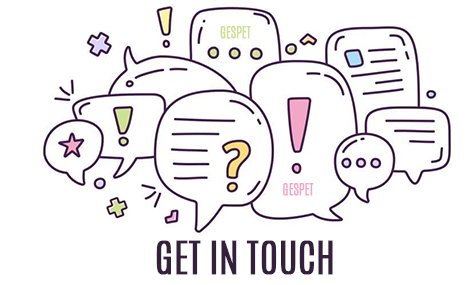On the software there are specific search engines for customers, animals, products, breeds, etc. These search engines incorporate an auto-completion system that will save you a lot of time.
For example, in the customers search engine, if we want to search for a customer named Gonzalo, we only have to start typing 2 letters and the software will search for all the matches and show them to you.
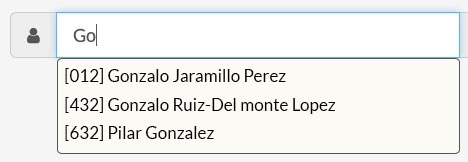
It's not necessary to use quotes, we simply start typing and the search engine shows you the results:
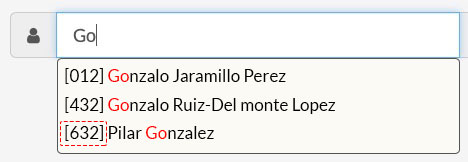
In addition, you will see the code or reference of that customer; It's
written in parentheses.
The same happens in the animal search engines. If we start typing the name, all the matches will appear.
You can also search by gender or breed. Keep in mind that these search engines are limited, since if you have 100 animals called Coco, it would be almost impossible to locate the animal you are looking for.
To help you find the animal you are looking for, we have included additional information to the name: gender, breed and customer's name.

Also, you can do combined searches. This is very useful if you have many animals with the same name, for example: you want to search only for male animals that are called Coco:

To do combined searches, use the symbol +:
Coco + male
Coco + male + beagle
Luca + chihuahua
...
For example, when yo add a new booking/appointment/service/check-in/ ..., when you start typing the first letters, the matching results appear.
Next to the customer's name, the animal's name appears. Remember that if you have multiple animals, only the name of the first one will appear, but when you select it, all will appear.
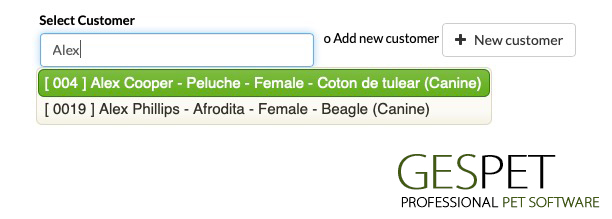
If you want to search for bookings, invoices, service, etc. we can also search by dates. For example, if you we want to see the invoices for a specific day or month, we can quickly search for them:
For example, in the option View > Check-in, we want to find those that have the date of check-in/check-out on May 3. We just have to write that date and all the matches will appear. Remember that the format is YYYY-MM-DD.
Or we want to see, for example, all the sales or invoices for the month of May 2020, we just have to write the date using the YYYY-MM format and all those for that month will appear:

Además, puedes ordenar los resultados.
Also, you can sort the results. For example, this list of customers is listed alphabetically by name, but you can change it and it is ordered by the address, location, ... simply by clicking on the corresponding field in the header of the table.
note:If you press again, change the descending order - ascending
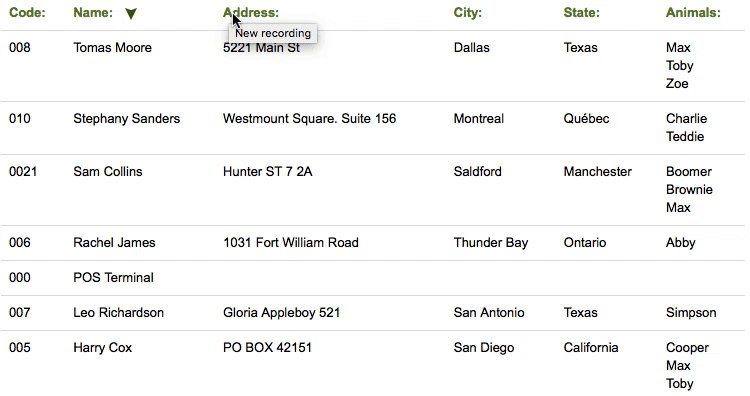
If you write a zip code and self-complete the city and state. Our database already includes this information from a large number of countries and we are including more
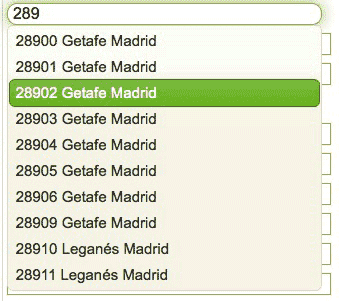
The operation is the same for the breeds. It's very easy because you do not
have to write the complete race and you avoid writing mistakes.
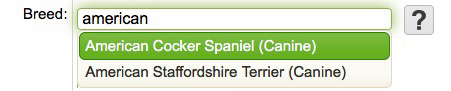
note: By default, there is a database with breeds, but you
can add more from the Settings option > Breeds