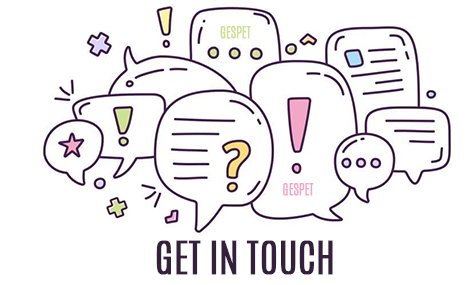To access your app you can write directly the URL in your browser, but you can save this URL so you do not have to write it, just click on an icon.
Click here to read more info about Safari:
Clic hereClick here to read more info about Chrome:
Clic hereClick here to read more info about Firefox:
Clic here1. Type the address in the browser
2. Select the option Add to bookmarks
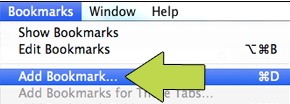
3. You can edit the name and choose the folder to save it
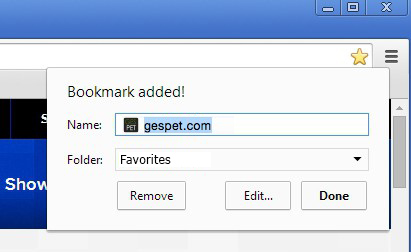
4. It is done !. Now click on the bookmark and your application will open.
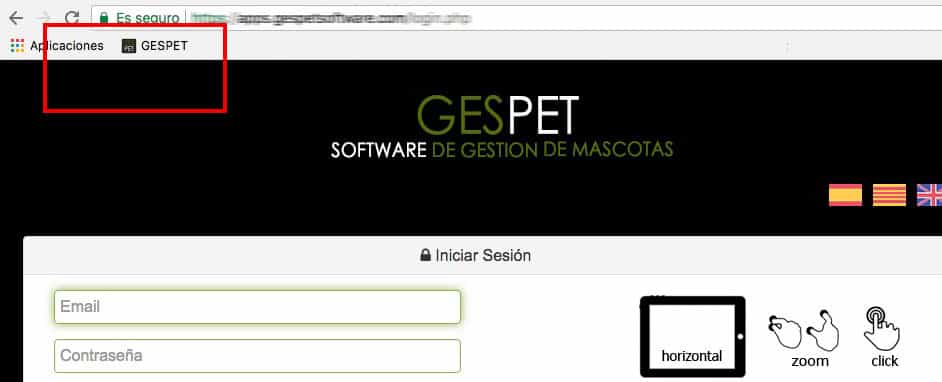
IF YOU USE A TABLET OR PHONE WITH iOS (iPhone, iPad)
Click the button to the left of the address bar (square with an arrow pointing up) and select the "Bookmark".
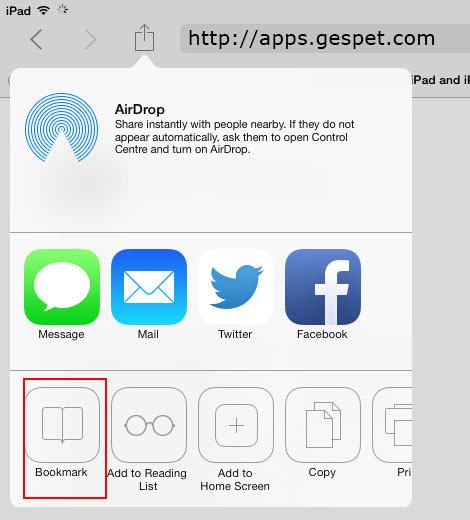
ON A COMPUTER
There are many ways to do it, here we show you some.
Method 1
1. Enter the web address in the web browser
2. Click on the icon that appears to the left of the address and drag it to your desktop.
Ir you're using MacOS, You can also include the icon in the Dock, just drag it to the desktop.
>> Click here to see how to do it
Method 2 (if your are using Chrome)
1. Open Chrome and enter the software access address
2. Click on the Chrome menu located in the upper right corner: it is an icon formed by 3 vertical points (⋮)
3. Select the option More Tools > Add to desktop (More tools > Add to Desktop)
4. A pop-up opens for you to type the name (for example Gespet)
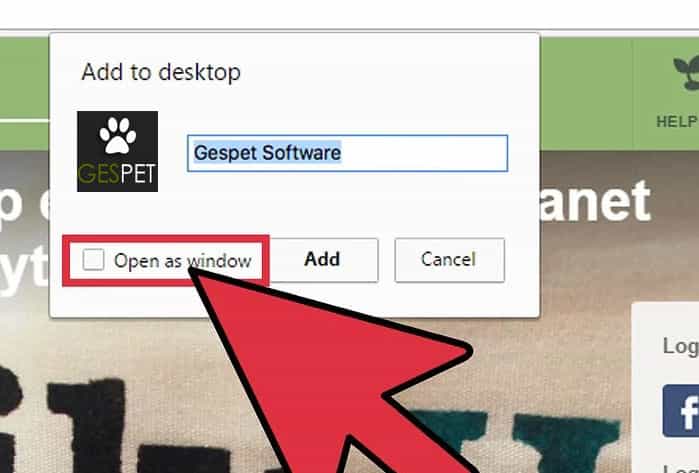
5. If you select the option Open as Window, when you click on it, it will open in a new browser window. Otherwise, it will open as one more tab of the web browser.
6. Finally click on Add to finish.
Method 3 (Only if your are using Windows)
1. On the Desktop click with the right mouse button
2. Select the option New > Shortcut
3. Enter the URL to access the software and click on Next
4. Enter the name you want (for example GESPET) and click on end
USING A MOBILE PHONE OR TABLET WITH iOS (iPhone, iPad)
1. Enter the web address in the web browser
2. Press the button to the left of the address bar (square with an arrow pointing up)
3. Select the option "Add to home Screen".
4. A pop-up opens to type the name (for example Gespet)
5. Click on "Save"
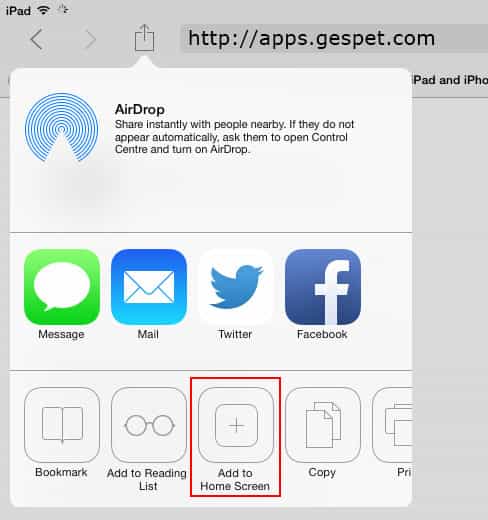
USING A MOBILE PHONE OR TABLET WITH ANDROID
1. Enter the web address in the web browser
2. Add the URL to bookmarks
3. Select that bookmark, keep it pressed and more options will appear
4. Select now the option Add shortcut to desktop.
Note: These instructions may differ, depending on your device, OS version, browser, etc.
But do not worry, you can always look for how to create a shortcut and adding to bookmarks for your specific case.