

The customer can make an appointment and, when the date arrives, bring the animal to the center for the consultation, treatment, test, or surgery.
But you can also provide service without the customer having made a prior appointment.
We previously created a test appointment together, and now we are going to perform a vet consult.
In the View > Appointments or View > Planning
option:
You can select the appointment you want, and all the data you entered when adding the appointment is already filled in: date, start and end time, animal, customer, etc.
You can also click on the button to start working on that consultation directly.
You can modify what you need.
In the New > Consultation or View > Planning >
Consultation + Button option, select the customer if they already exist,
or add them directly if they are new.
The consultation screen has been carefully designed by Usability experts to allow you to quickly and efficiently view all the information you need. You won't find another solution that includes so much information and allows you to work so quickly. You will be amazed!
This is the structure of the consultation screen:
Right side: Current consultation and the ability to quickly consult the latest previous consultations without leaving the current screen.
Top area: Consultation information and related details
Central area: Relevant information that you can consult without leaving this screen if needed.
Bottom area: Add the rates or services applied in this consultation (checkup, vaccination, surgery, treatment, etc.)
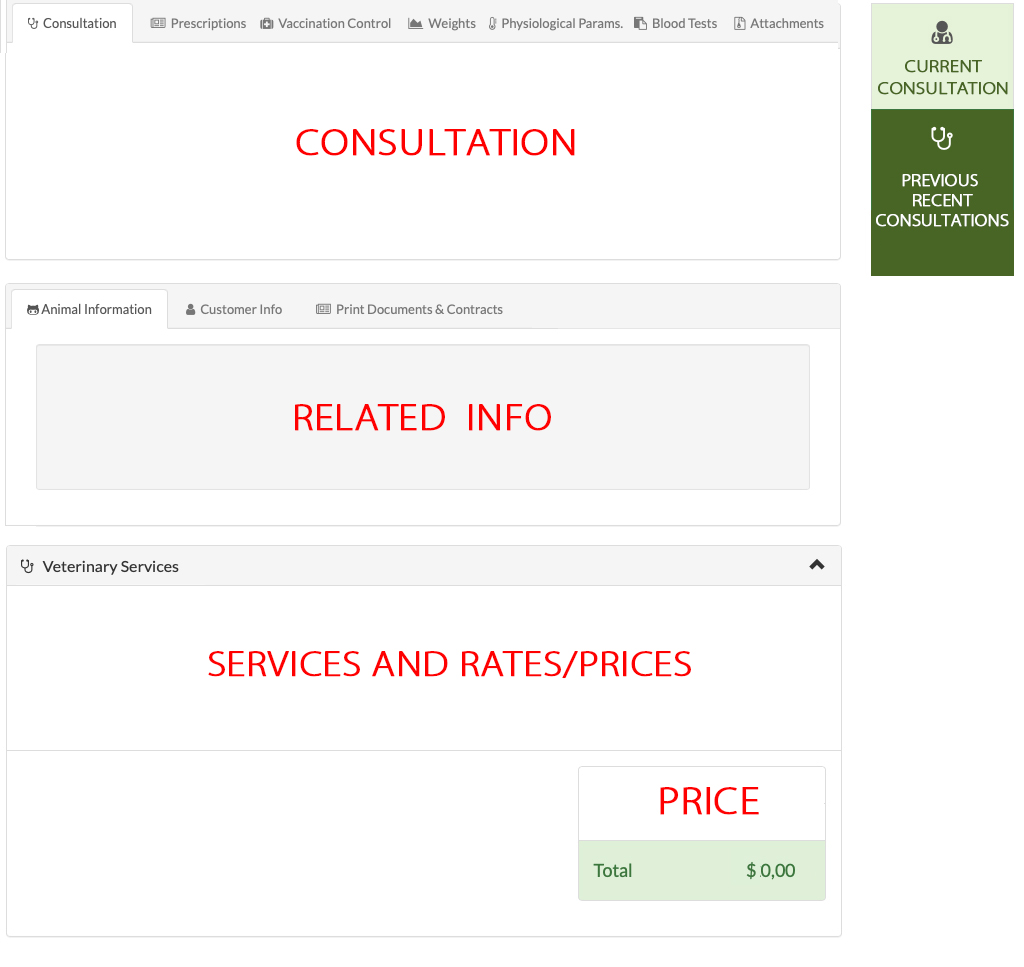
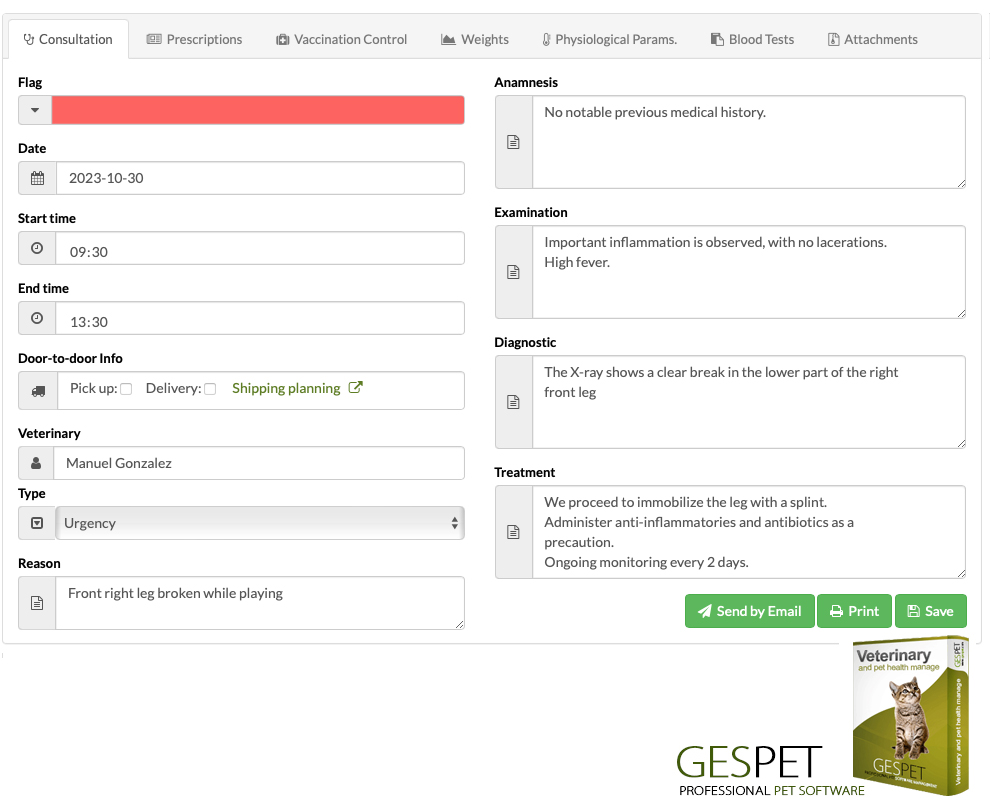
You can navigate between consultations if you want to review information from a previous consultation without leaving the current screen.
We record all the consultation information, and when we are done, we can also print the
summary document of the consultation with all this information and send it by email.
We can check the vaccination history and record new vaccines, check the weight log and add
a new weight, the physiological parameters (Temperature, HR, etc.), check and add the
results of an analysis, and much more.
Entering data is very fast, and the software helps you to make it even faster and simpler:
For example, when you start writing the parameters of an BLOOD TEST,
it will check all previous data and show you the matches.
If you have previously entered this parameter with the units of measurement and
reference parameters, you can click, and it will auto-fill. (You can modify
what you need).
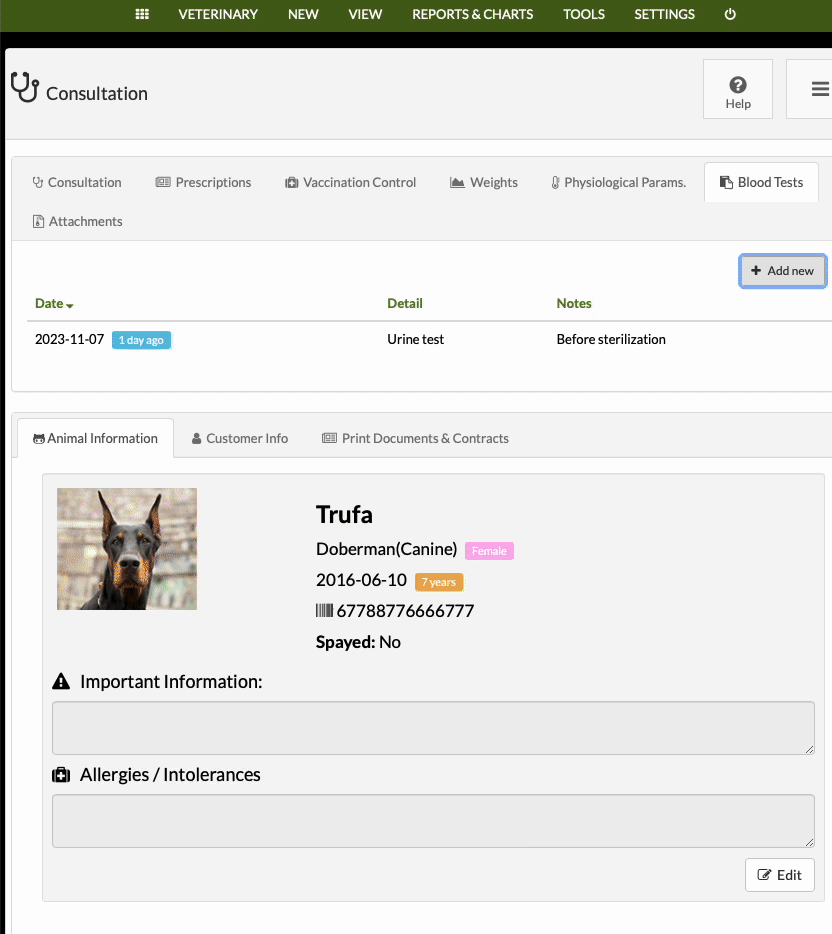
Adding a new blood test
Similarly, for PRESCRIPTIONS OR RECIPES. If you have prescribed
this medication/treatment before, you can click, and it will auto-fill. (You
can modify what you need).
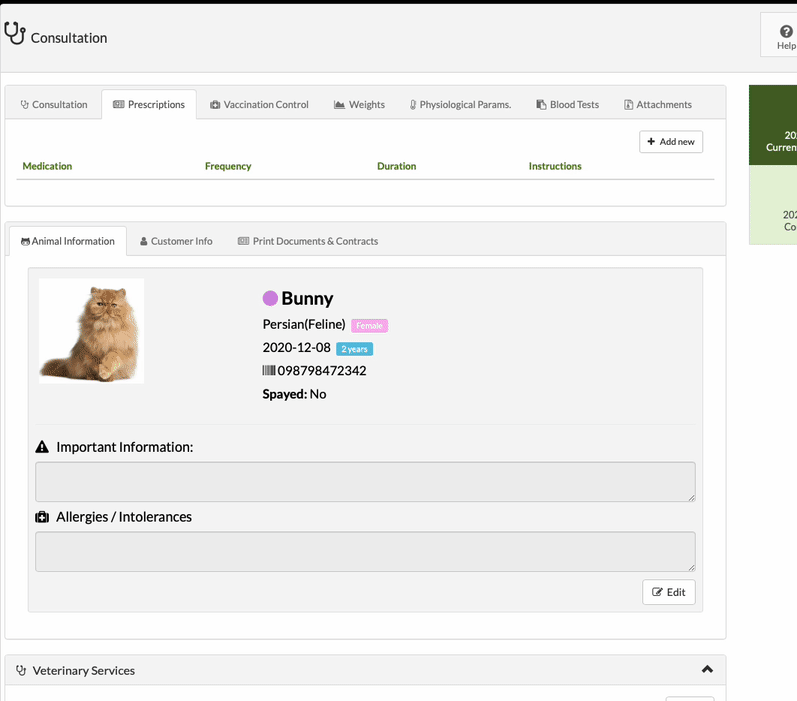
Adding a prescription or recipe
You can send it by email and print the prescription or recipe. You can also configure as
many formats or designs for prescriptions as you need in the Tools > Documents and
Contracts option. It's very simple.
