

When you finish the grooming service, you can choose if you want to:
Not charge/invoice
Charge/invoice now
Charge/invoice in the Pet shop software
If you don't charge/invoice, the service will be marked as "Pending
payment/invoicing". You can charge/invoice this service later by checking the
View > Services option.
To charge for a service, click and select your preferred option:
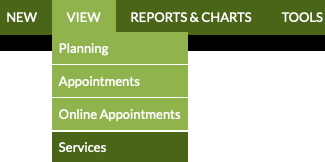
Click and then
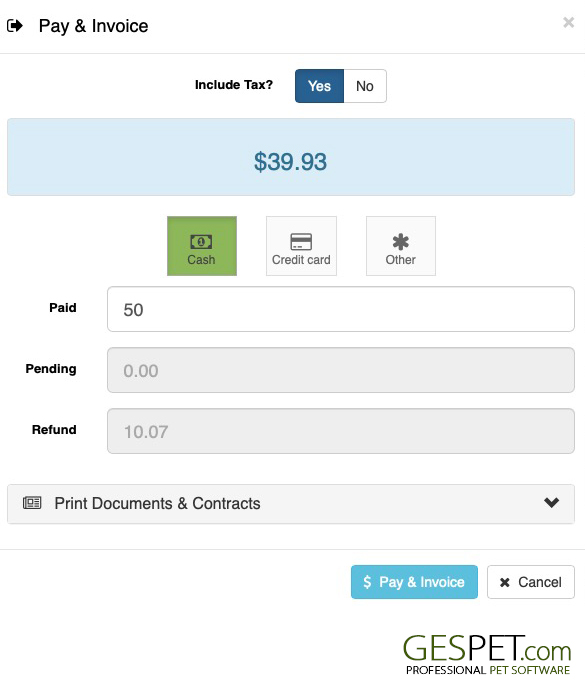
If this sale is tax-exempt, select the option (Taxes = NO), and the invoice will be generated without taxes.
Select the payment method (You can configure as many payment methods as you want)
Enter in "Paid" the amount given by the client, and the calculator will automatically show if there is money due ("Pending") or change to return ("Return").
To finish, click
The invoice is generated automatically, and you can print it or send it by email.
Remember that you can configure the numbering format for the invoices. You do not have to manually enter the invoice number; the software will automatically fill it in to ensure the invoices are sequential.
Click and then
A confirmation pop-up will appear to finalize the service.
The Pet Shop software will open, and the service will be added to the ticket.
You can add products to the ticket.
Add any other services, such as boarding, training, puppies, etc., if needed.
Click Charge to finalize the sale. You can find more information in the help section about the Pet Shop area.
