

Easily configure the software to adapt it to your
needs. All
configuration options are in the top menu >Settings:
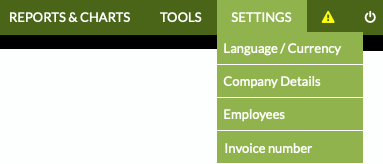
You can select which Language you want to use the software in.
And also your Country, Time Zone, the Currency
(€, $, ...) and the Applicable Tax.
You can configure your Business Information, Logos, and much more
to customize it to your liking.
If you want, configure the next invoice number to issue, and
automatically
the following ones will follow that numbering.
For example, if you want the next one to be number 26, write 26.
You can add your employees' data, with their work and contact information.
For security reasons, if several users or employees work in your business, we recommend that each one have their own access credentials (username and password). Additionally, you will be able to:
Limit access days and hours for each user
(For example, John can only access from Monday to Friday from
9:00 a.m. to 2:30 p.m.)
Limit the areas they have access to. (For
example, Michael cannot access reports or settings)
And you'll have greater control of the cash register:
opening and
closing of the cash register,
sales, returns, etc. made by each employee
And a record with all accesses they have made
(time, IP address, operating system used).
This way, you can control your employees' access for greater security of your business.
