

The customer wants to return some of the products they purchased, so let's process a return. It's very simple.
We just need to go to the New > Return option and enter the
ticket/invoice number of the sale. (If we don't have the number, we can search
for it in the View > Sales option).
When we enter or scan the ticket/invoice number, all the information about the sale appears.
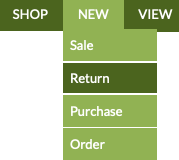
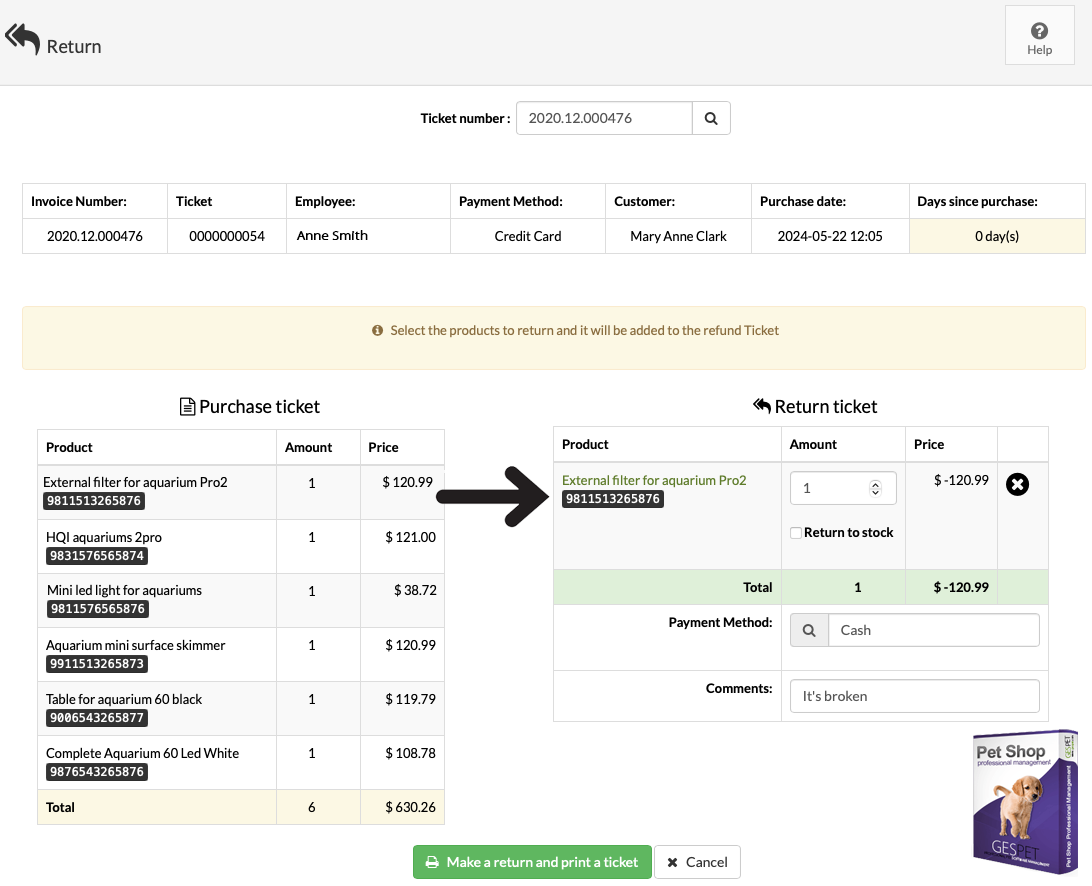
The sale information appears at the top.
If we click on one of the products from the purchase ticket (left), it will be included in the return ticket (right).
We indicate if we want to return it to the product stock for resale and select the payment method.
We can now click on the Process return and print ticket button. It will be
automatically recorded in the cash register.
