

Displays a complete list of all potential customers.
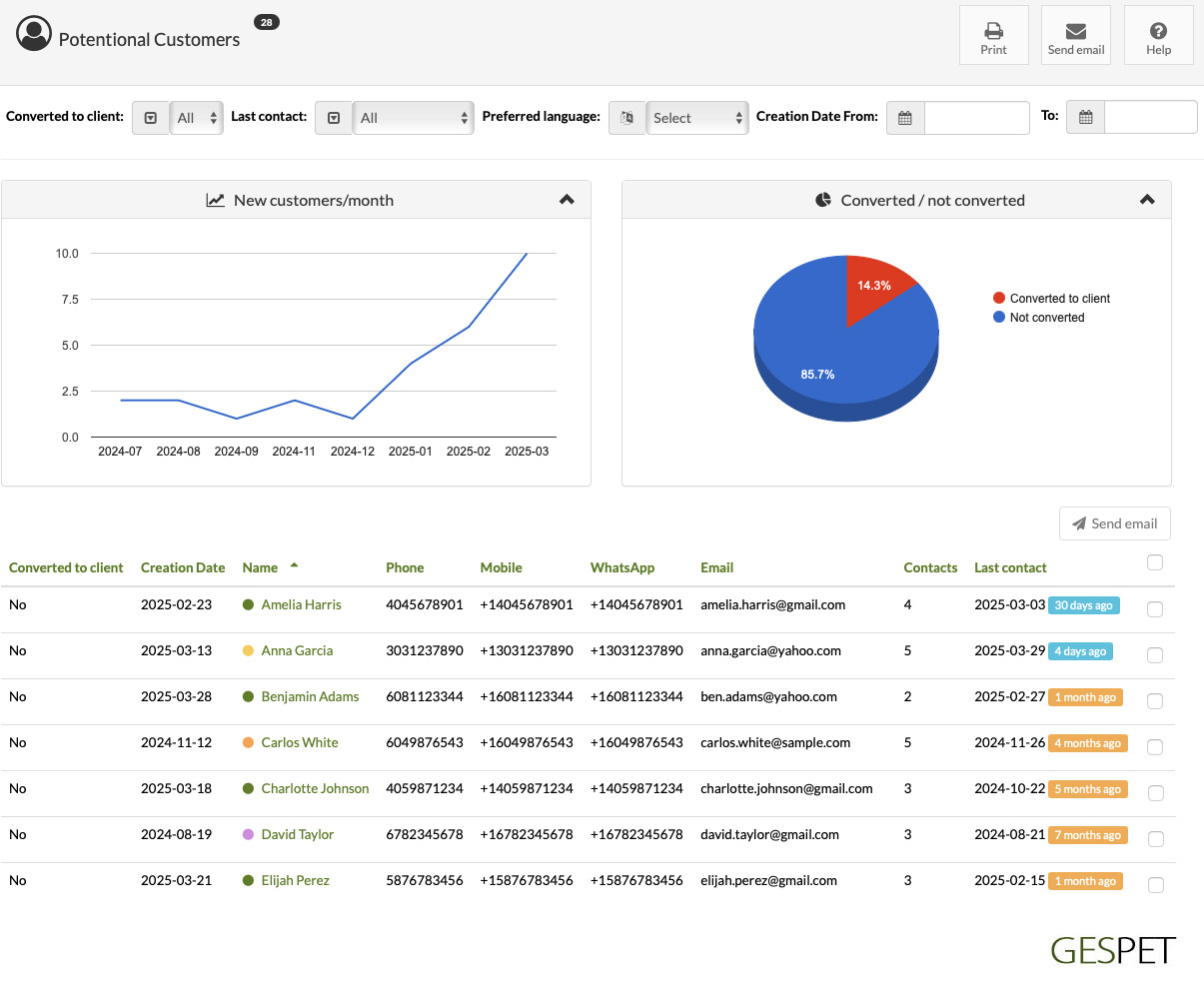
You can use filters to customize the report:
Converted to customer:
You can see all the potentials
See only those converted to "real" customers
See only those that haven't been converted
When was the last contact with this customer:
See all
Last contact was less than 1 month ago
Last contact was more than 1, 3, 6, 9, 12 months ago
Dates when you added or registered this potential customer
Preferred language of the customer
This way, you can search for example, for potential customers added in the last 3 months, who have not yet been converted to customers and with whom there has been no contact for over 1 month, to send them an email, for example.
See more information:
Most reports include interactive charts. If you hover over the graph, you will see expanded information for each data partition.
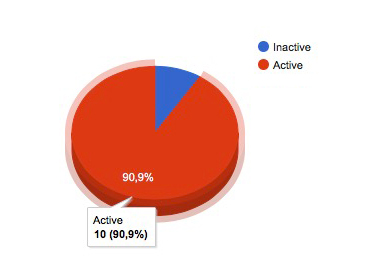
Hide them:
You can hide or collapse them by clicking on the icon
You can send emails to one or more clients directly.
Simply select the clients you want to send the email to and click the button
If a client does not have an email address, they cannot be selected.
By clicking, a pop-up window will open, where you can write a new email or select a template that you previously configured.
Templates are configured in the option Marketing > Settings > Email
Templates > Your Email Templates
If you have selected a template, you can make any necessary changes.
By clicking on Send me a copy, you will receive a copy in your
email.
By clicking on , the email will be sent to all clients.
You can sort by clicking on the table header:
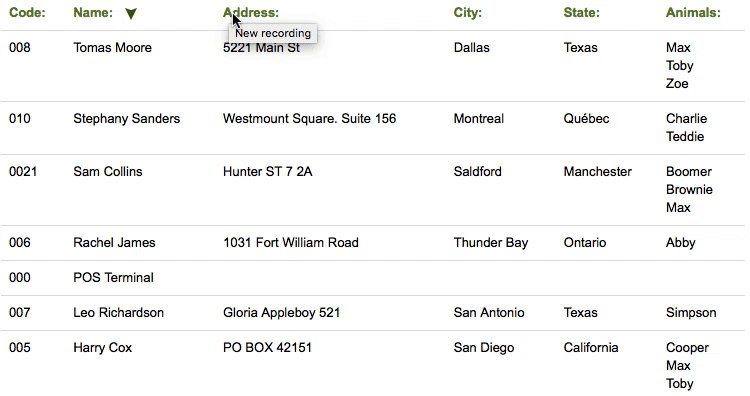
More information about search engines and sorting
Click hereBy clicking on the customer's name or the invoice, you can open that information in a new browser tab.
You can export this information in the option Configuration > Data Management.
By clicking on the , button, a .pdf file is generated that you can:
Save
Email directly, for example, to the accounting department.
Displays a complete list of all customers segmented by their location (where they live)
You can use filters to customize the report:
From which locality
From which province
By postal code
From which country
By preferred language
This way, you can search for customers from a specific location and send them, for example, a promotional email or an email with relevant information.
See more information:
Most reports include interactive charts. If you hover over the graph, you will see expanded information for each data partition.
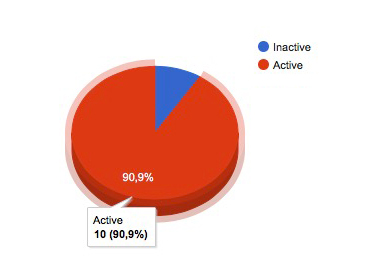
Hide them:
You can hide or collapse them by clicking on the icon
You can send emails to one or more customers directly.
Simply select the customers you want to send the email to and click the button
If a customer does not have an email address, they cannot be selected.
By clicking, a pop-up window will open, where you can write a new email or select a template that you previously configured.
Templates are configured in the option Marketing > Settings > Email
Templates > Your Email Templates
If you have selected a template, you can make any necessary changes.
By clicking on Send me a copy, you will receive a copy in your
email.
By clicking on , the email will be sent to all customers.
You can sort by clicking on the table header:
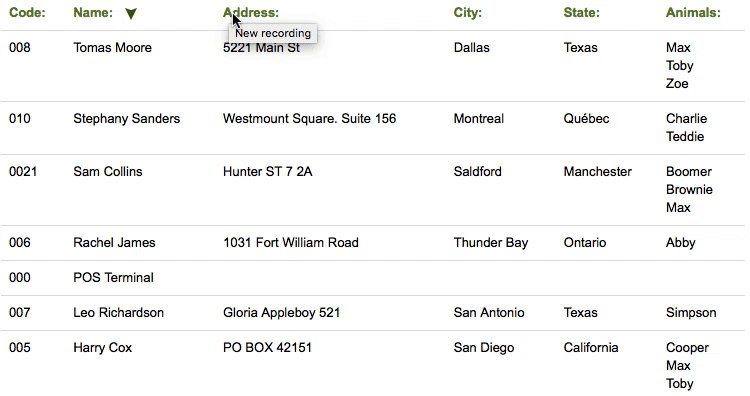
More information about search engines and sorting
Click hereBy clicking on the customer's name, you can open that information in a new browser tab.
By clicking on the , button, a .pdf file is generated that you can:
Save
Email directly, for example, to the accounting department.
Displays a complete list of all animals segmented by various aspects: Sex, Breed, Age, and Sterilization.
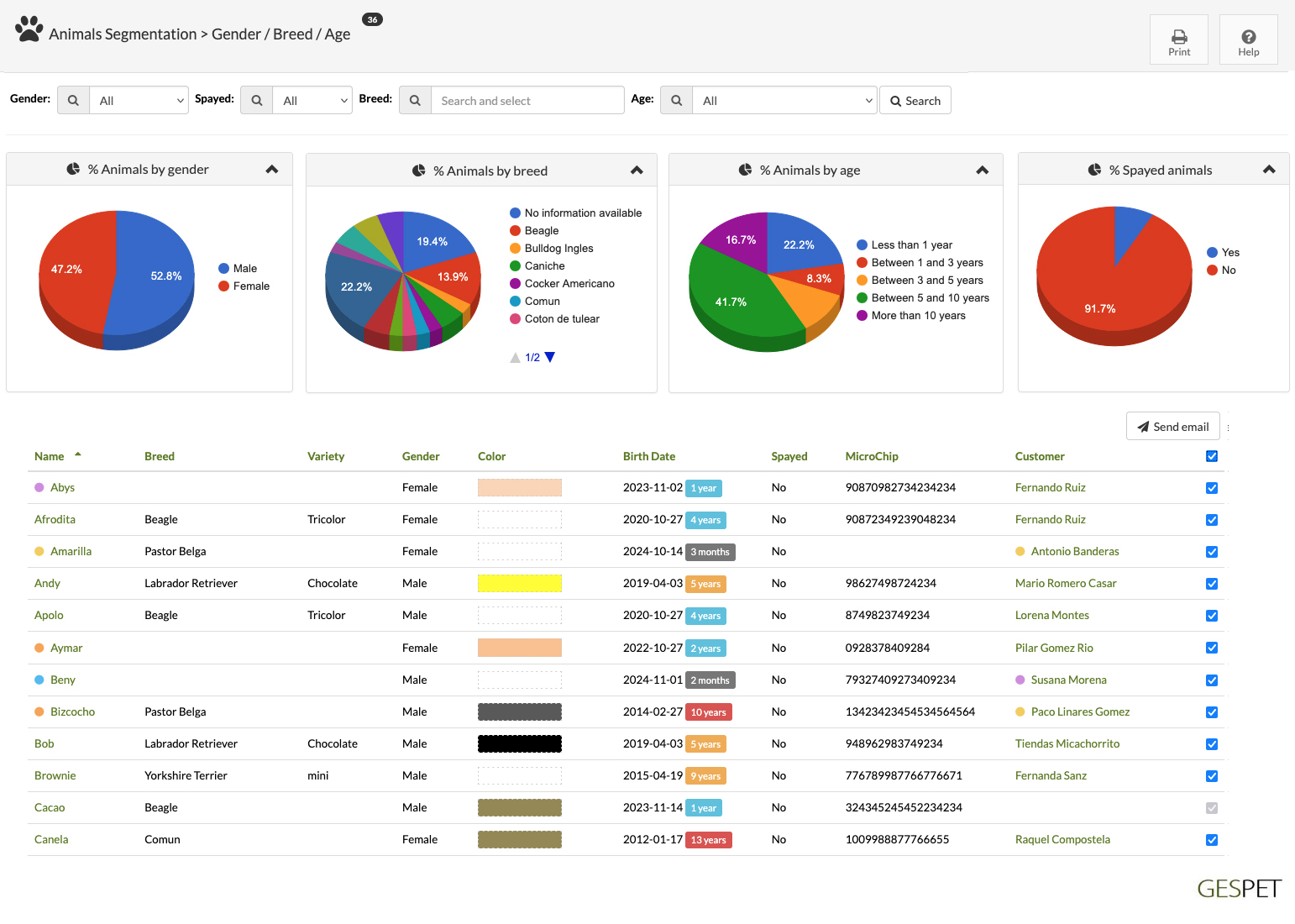
Informe de segmentación de animales
You can use filters to customize the report:
Sex
Breed
By age range
If sterilized
This way, you can search for animals of a particular breed, sex, age, ... and send their owners an email, for example, with a specific promotion for their pets.
See more information:
Most reports include interactive charts. If you hover over the graph, you will see expanded information for each data partition.
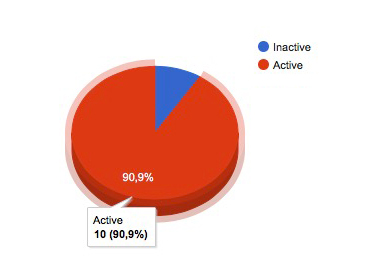
Hide them:
You can hide or collapse them by clicking on the icon
You can send emails to one or more customers directly.
Simply select the customers you want to send the email to and click the button
If a customer does not have an email address, they cannot be selected.
By clicking, a pop-up window will open, where you can write a new email or select a template that you previously configured.
Templates are configured in the option Marketing > Settings > Email
Templates > Your Email Templates
If you have selected a template, you can make any necessary changes.
By clicking on Send me a copy, you will receive a copy in your
email.
By clicking on , the email will be sent to all customers.
You can sort by clicking on the table header:
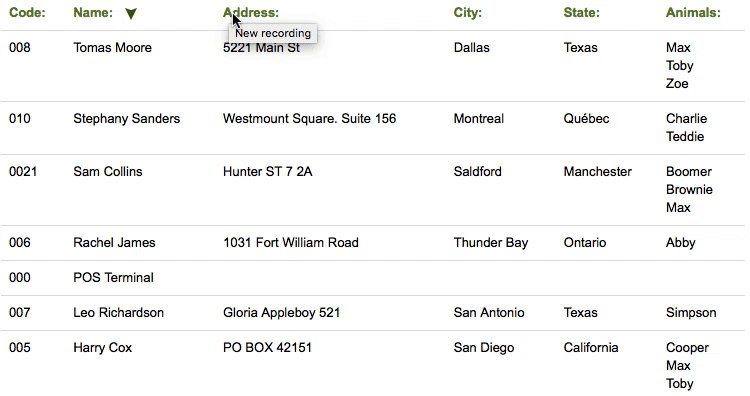
More information about search engines and sorting
Click hereBy clicking on the customer's and pet's name, their profile will open in a new browser tab.
By clicking on the , button, a .pdf file is generated that you can:
Save
Email directly, for example, to the accounting department.
TAGS:
CRM for pet businesses | Marketing for pet stores | Send WhatsApp to customers | Personalized pet communication | Email marketing for pets | Pet customer management | Pet customer tracking | Pet customer loyalty | Pet marketing automation |
