

You can easily integrate the online booking system into your website and blog. The form will appear for your clients to request a booking.
To choose the one that best suits your needs, you have two options:
Include the form directly (this option is called Iframe Mode)
Include a button, and when clicked, the form opens in a popup window (this option is called Button Mode)
In Gespet, access your account and:
Go to Settings > Online Booking
In option 3. Integrate it into your website > Select the language you want, and the two options will appear: IFRAME and Button.
If you want to include the button, in the Button Mode option, copy the code that appears:
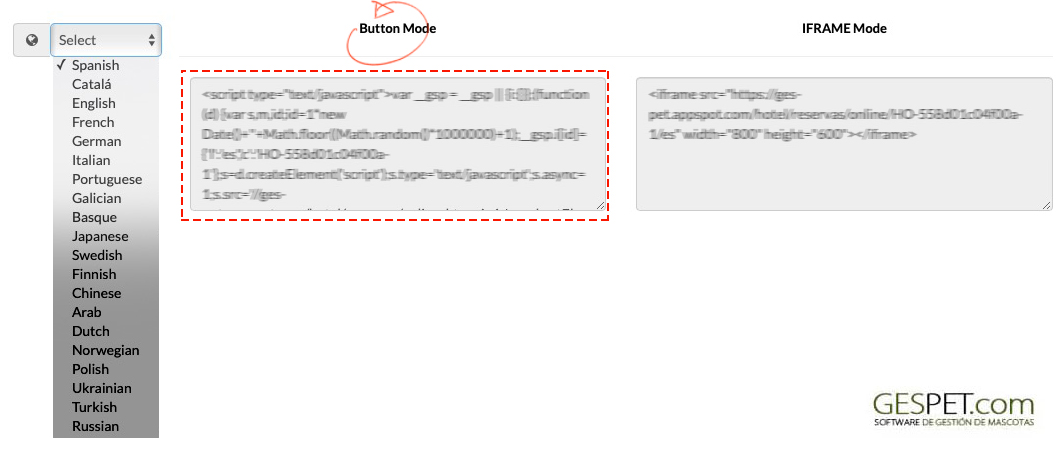
At the bottom, you will see the preview. That is how the button will look when you include it on your website/blog.
If you want to include the form directly, in the IFRAME Mode option, copy the code that appears:
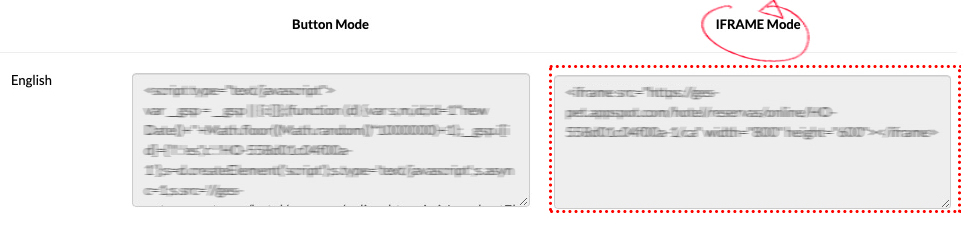
On your website or blog:
Access the source code and where you want the button or form to appear, paste the code you just copied. It's that simple.
(If you don't know how to do it, you can share this code with your webmaster for them to include it on your website)
On your website, the button that opens the form or the form directly,
depending on the option you have chosen, will appear. And you don't have to
do anything else.
If your website is available in multiple languages, for example, Spanish and English, you can use the form in all those languages.
If the website is divided by language, in each section you can use the corresponding language.
For example, in the Online Reservations option -> the form in Spanish
and in the Online Booking option -> the form in English
If you have a single reservation page, you can place multiple buttons with the available languages, for example:
You can do it however you like, depending on your preference and the style
of your website.
You can use links, buttons, a dropdown menu, whatever you prefer, and you
only need to link
to your reservation page in that language.
In the software, under Settings > Online Booking, you’ll find them all, and
you’ll just
need to copy and paste them wherever you want on your website.
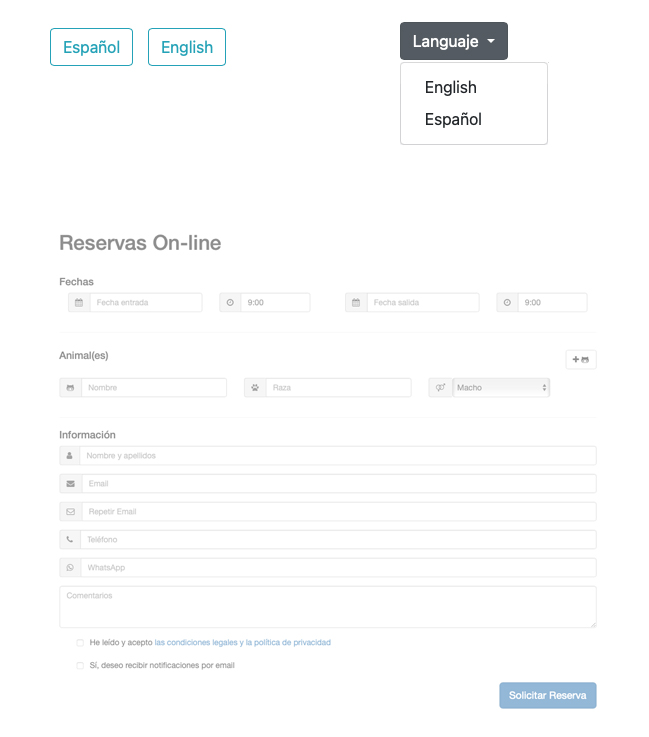
Twitter, Youtube
WordPress
WooCommerce
PrestaShop
Magento
Blogger
Drupal
OpenCart
Zen Cart
osCommerce
Joomla
Mambo
Shopify
Squarespace
... more CMS
TAGS:
pet hotel online web booking | pet grooming online web booking | animal hotel online web booking | pet nursery online web booking | pet training online web booking| pet kennel online web booking | pet grooming online web appointment
