

Using the reports, you will be able to know very useful information about your business,
evolution, profitability, best-selling services and products, forecasts and much more.
In addition to accounting/financial information: income, expenses, profit, billing broken
down by tax type, etc.
You can print the reports, organize the information in different ways, consult graphs and directly access the data of that animal, client, ...:
Selector: If you have several software or business areas, in many reports, you can select whether you want to see it for all of them or, for example, only for your Hotel.
Sort: The table titles allow you to sort by clicking on them. For example, you can sort them by date, name, state, ...
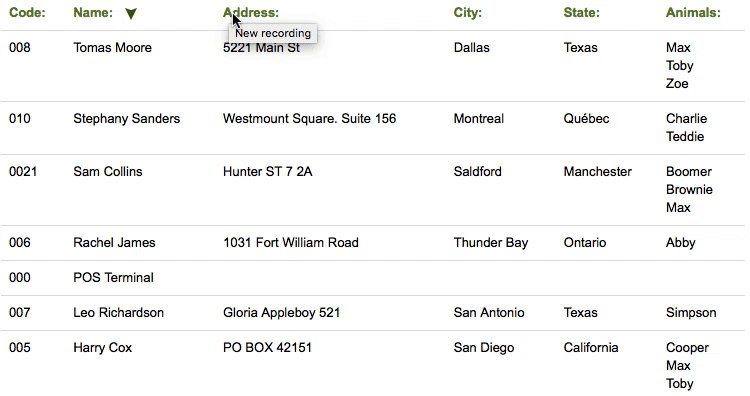
Shortcut to consult more information: If you click on the name of a client/animal/..., a new browser tab opens with the file or Magic Desk of that client
More information about search engines and sorting
Click herePrint and export: You can print and export the reports in .pdf format by clicking on the Print button in the upper right corner. You can send this .pdf file by email, copy it to a disk, save it on your device, upload it to the cloud or whatever you need.
Interactive Charts: Most reports include interactive charts. If you hover over the graph, you will see expanded information for each data partition.
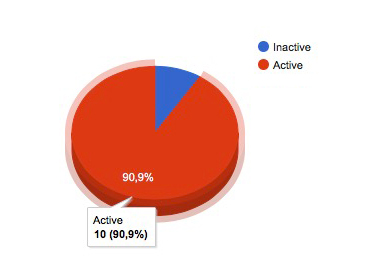
Date range: If when selecting the dates, the system displays an Error message, it is because the date range is not correct. If you select a correct range, you will be able to generate the report:
The difference between the dates (start date and end date) cannot be more than 365 days
The starting date cannot be earlier than 395 days from the current date
List with all the invoices generated in the date range and for the selected apps.
This report is useful for generating accounting/submitting documentation/tax payments, as it details the data for each invoice.
If you prefer to simply check your income (the money you have earned), without the full details of the invoice, you will find the RESULTS report more useful.
DETAIL: As you know, when an output is made, the Sale or Invoice is generated. This report shows those sales or invoices that have already been made.
The information included is:
Invoice date (does not have to be the same as the payment date)
Number of invoices
The method of payment
The status: paid or pending
Customer information: name and identification document
The base amount (or without taxes), the tax percentage and the final amount (or total)
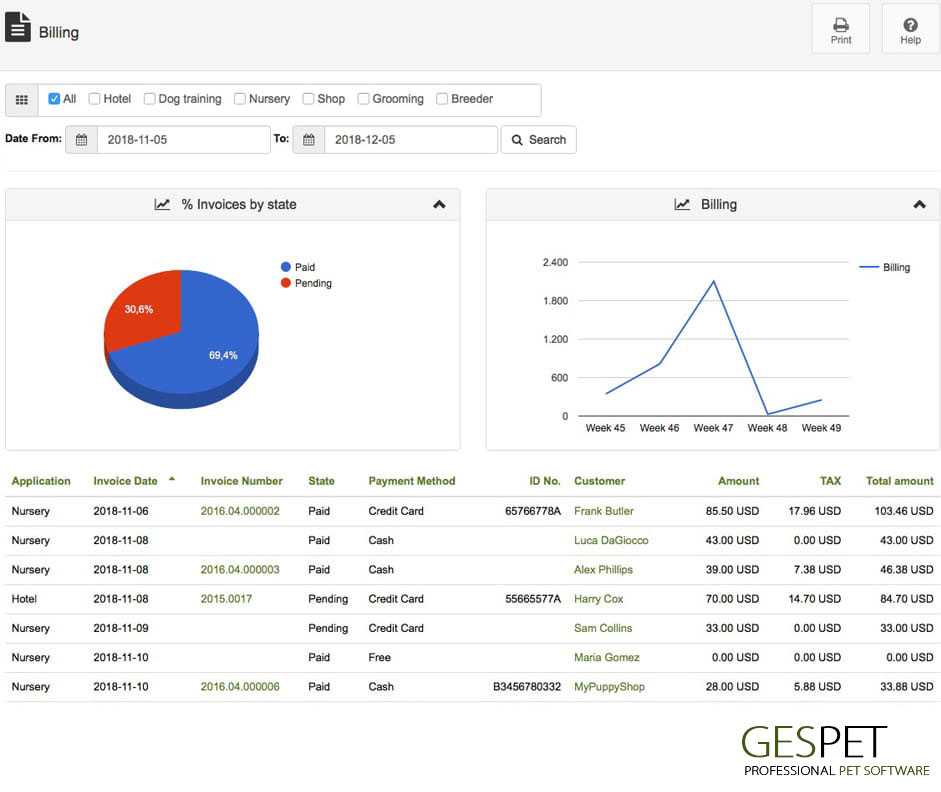
If the time period is short, the graph shows the evolution by week. Otherwise, it is displayed in months.
Since the main purpose of this report is to generate a list with information for paying
taxes, presenting documents for accounting, etc., it is not usual to generate it for more
than one year or for past years.
But, if you want to see all the billing details (for all the time you have been using the software, you can do so from the View > Sales option.
You can export this information in the Settings > Data management option.
List with all purchase and expense invoices in the date range and for the selected apps.
This report is useful for generating accounting/submitting documentation/tax payments, as it details the data for each invoice.
If you prefer to simply check the expenses (the money you have spent), without the complete details of the invoice, you will find the RESULTS report more useful.
DETAIL:The information included is:
Invoice date (does not have to be the same as the payment date)
Invoice number
The method of payment
The status: paid or pending
Supplier information: name and identification document
The base amount (or without taxes), the tax percentage and the final amount (or total)
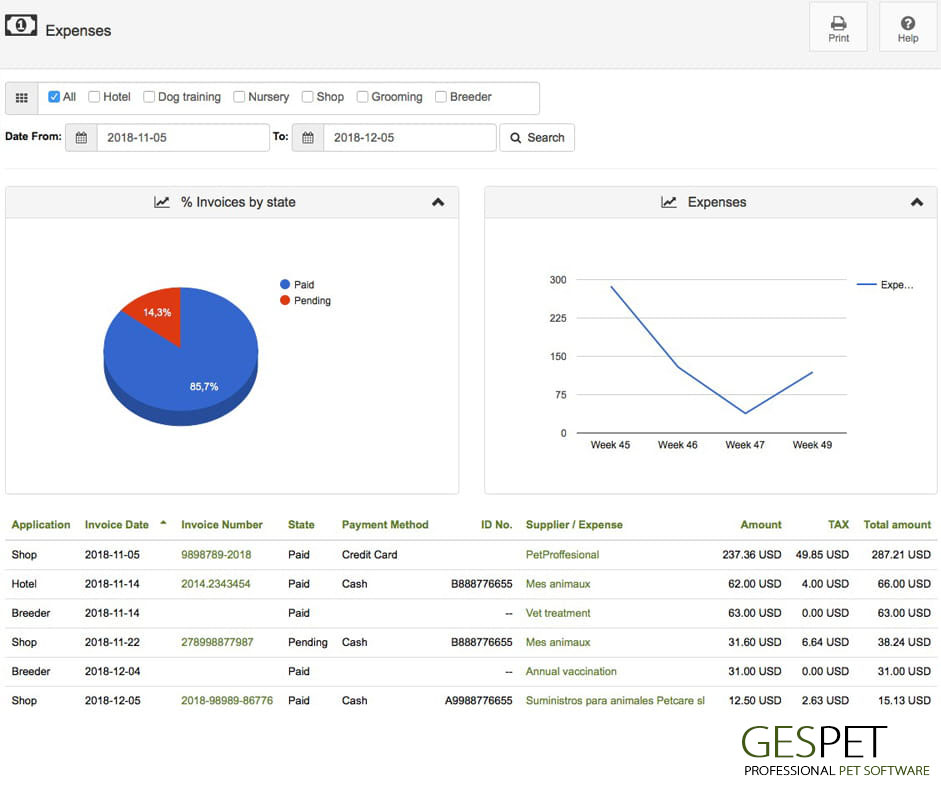
If the time period is short, the graph shows the evolution by week. Otherwise, it is displayed in months.
Since the main purpose of this report is to generate a list with information for paying
taxes, presenting documents for accounting, etc., it is not usual to generate it for more
than one year or for past years.
But, if you want to see all the details of expenses (for all the time you have been using the software, you can do so from the View > Expenses option.
You can export this information in the Settings > Data management option.
Allows you to quickly consult income, expenses and the result (difference between them).
It is very useful to know the income, expenses and/or profit in a range of dates, for all apps or by business areas.
To generate accounting/submit documentation/pay taxes, it will be more useful for you to use the BILLING and EXPENSES reports, as they detail the data of each invoice.
DETAIL: The information included is:
The business area (Hotel, grooming, petshop, ...)
Invoice date (does not have to be the same as the payment date)
The status: paid or pending
The concept or detail
The final or total amount (including taxes)
The bottom line (the difference between income and expenses)
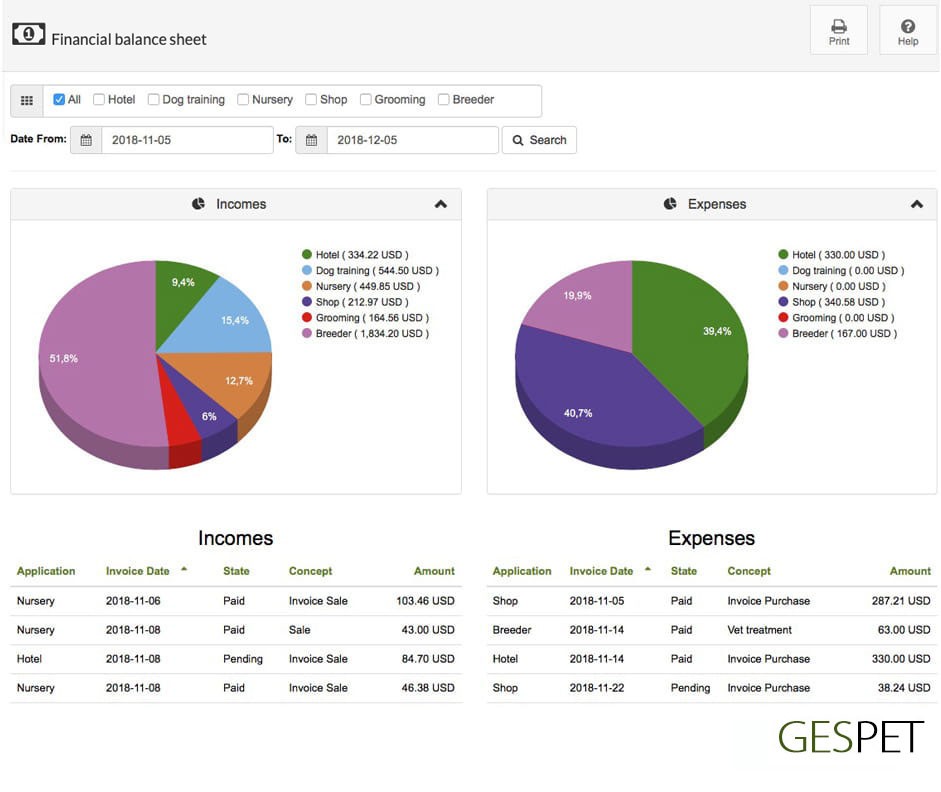
You can generate a report with invoices that have a status marked as "pending payment". The total amount, if you have paid advances, and the pending amount appear broken down.
The information included is:
Invoice date
The status of all of them is pending
The client
The final or total amount (including taxes)
The advances you have already paid
The money pending payment, that is, the total amount - the advances already paid
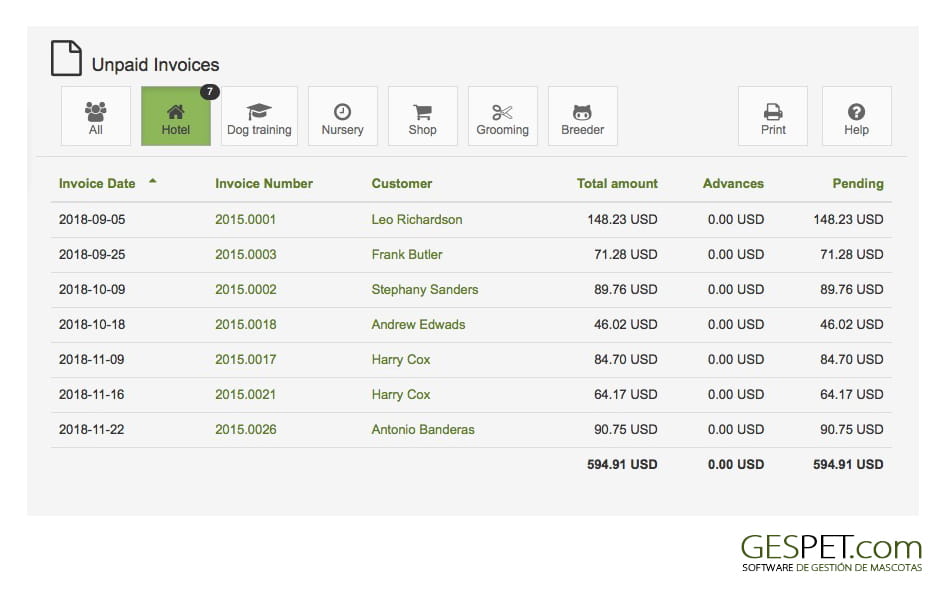
It is a report with all the clients of your business. The contact information of each client is shown, as well as the animals associated with them.
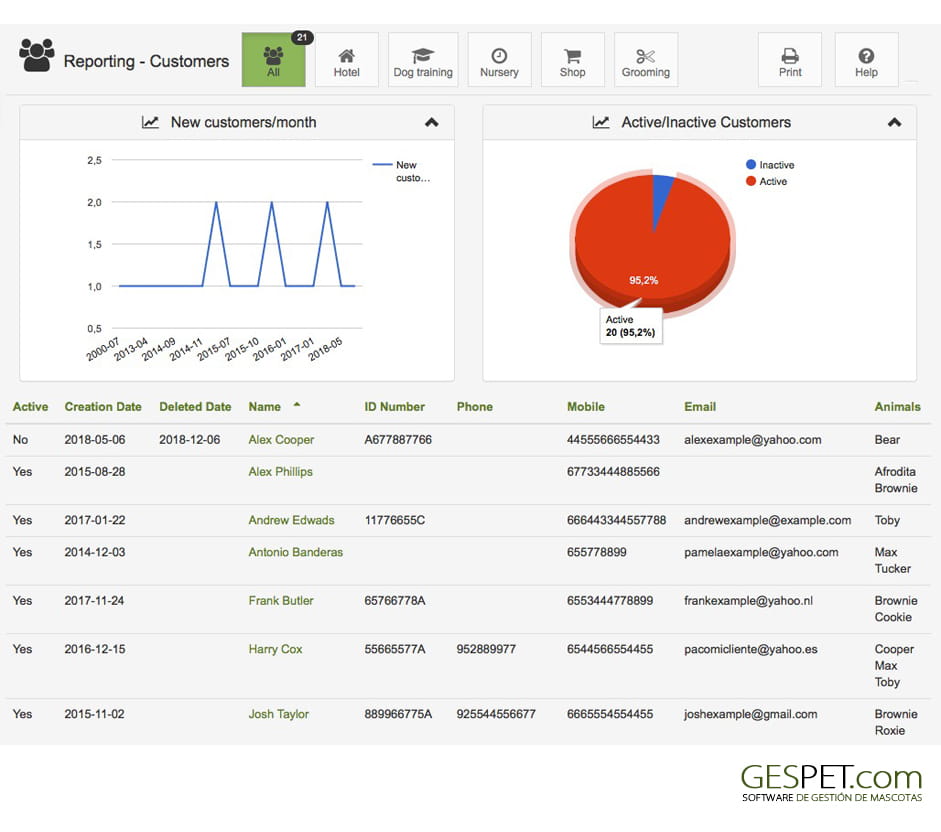
You can export this information in the Settings > Data management option. In the exported .xls document, the information also appears: WhatsApp
List of clients according to their profitability, that is, sample:
If it is active or inactive: (you can mark clients as inactive in their file)
The number of sales: that is, the number of services or products you have purchased
The money they have invoiced: that is, the money we have earned from that client
The last product or service they purchased.
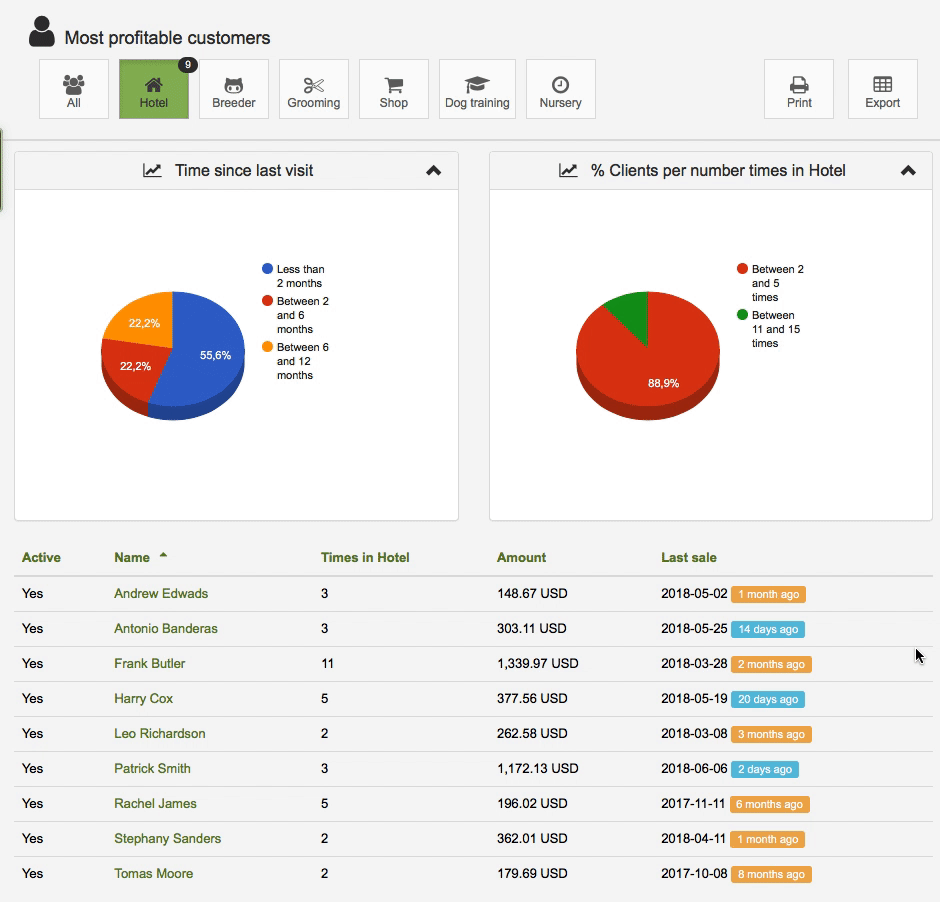
TIP or TIP: So that you can visually quickly identify whether a lot or a little time has passed since the last sale made by that customer, we have incorporated some extra functionalities "the elapsed time indicator and identifying colors". For example, 10 months have passed since the last sale.
If you want to know which customers have not purchased any product for a long time, you can sort the last sale column and you will see it.
Report with the addresses of your clients, it is especially useful to know which areas/provinces/etc. where your clients reside and in this way, you will be able to make decisions more easily about advertising, collection and delivery routes, opening of new centers, etc.
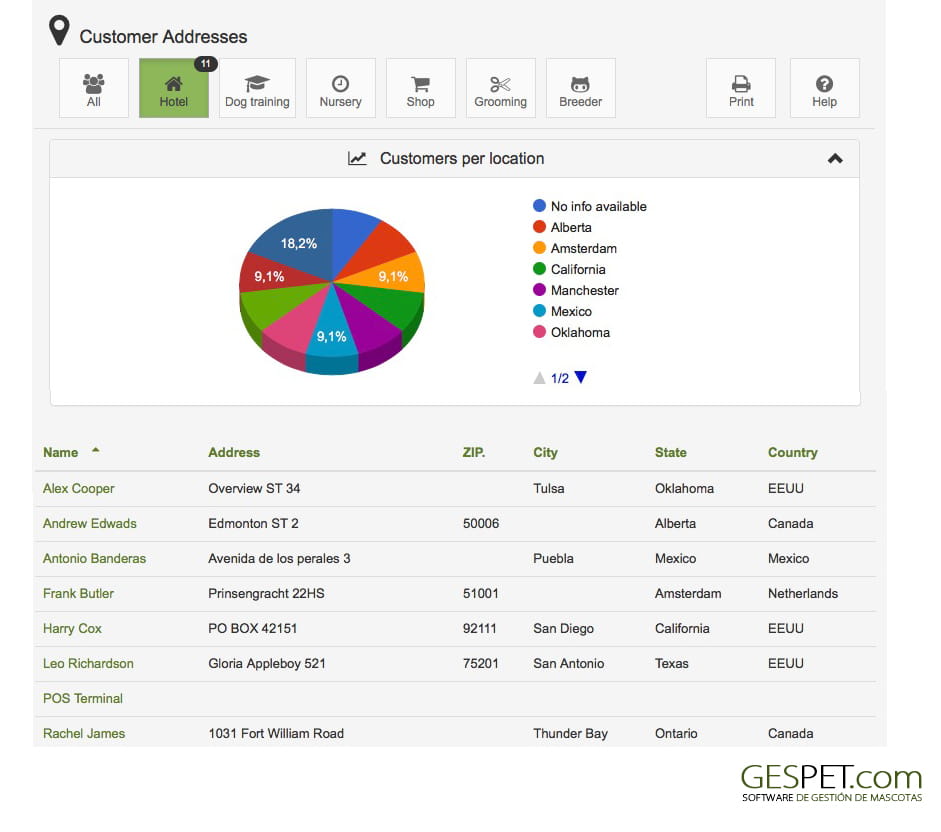
Puedes exportar esta información en la opción Configuración > Gestión de datos.
This report shows the animals that were born in your kennel (puppies born from a litter) but that have already been sold to the respective customers and therefore are not breeding animals.
You have a specific report to see the breeding animals of your kennel.
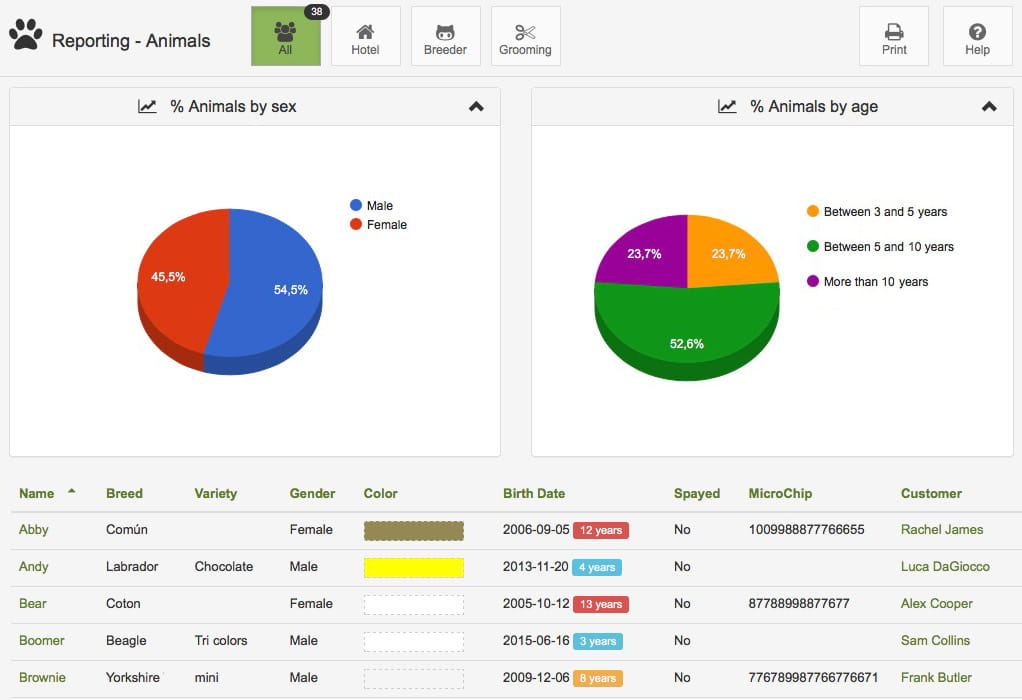
You can see all animals or only the animals of your Hotel, Grooming, ...
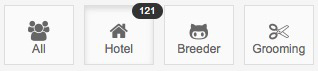
To order, by name, gender, breed, ... click on the title of the table:
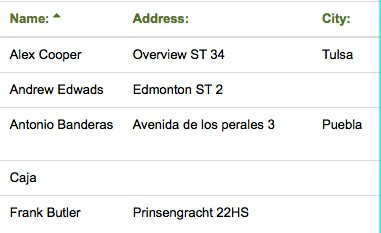
More information on ordering and search engines:
Keep readingBy clicking on an animal/customer name, the animal/customer file appears in a new browser tab.
You can export this data from the option Settings > Data management
In the exported .xls document, additionally appears: Fur, Size, Weight, Spayed, Vaccines, Veterinary book/passport and Notes.
It is a report with all the breeding animals of your business. Includes the main data of each animal.
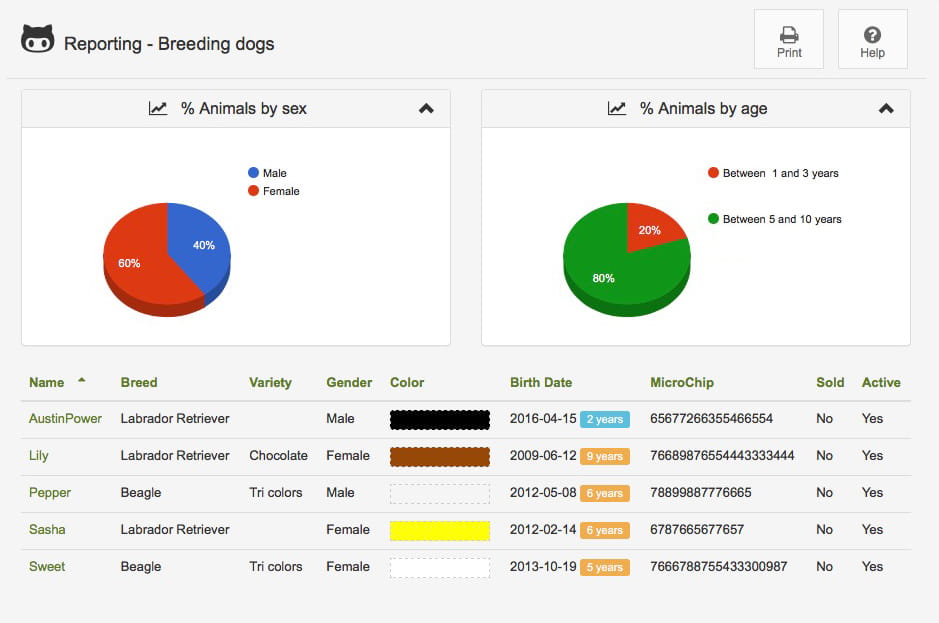
To order, by name, gender, breed, ... click on the title of the table:
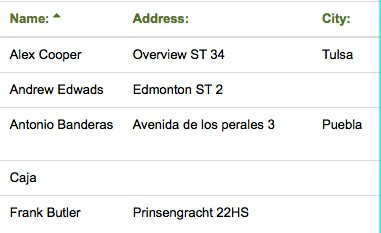
>> More information about search and sort
By clicking on an animal name, the animal file appears in a new browser tab.
You can export this data from the option Settings > Data management
In the exported .xls document, additionally appears: Fur, Size, Weight, Vaccines, Veterinary book/passport, Notes, if it has been sold, if it is active, the breeder name, the Birth Country, the tattoo number, info about the RRC and the Book of origins.
This report shows health treatments (vaccines, emergencies and treatments) of animals.
You can select only one animal, several or all the animals. You can also select the date range. The software generates a report with all treatments received by the animals between the dates given, for example, in the last year.
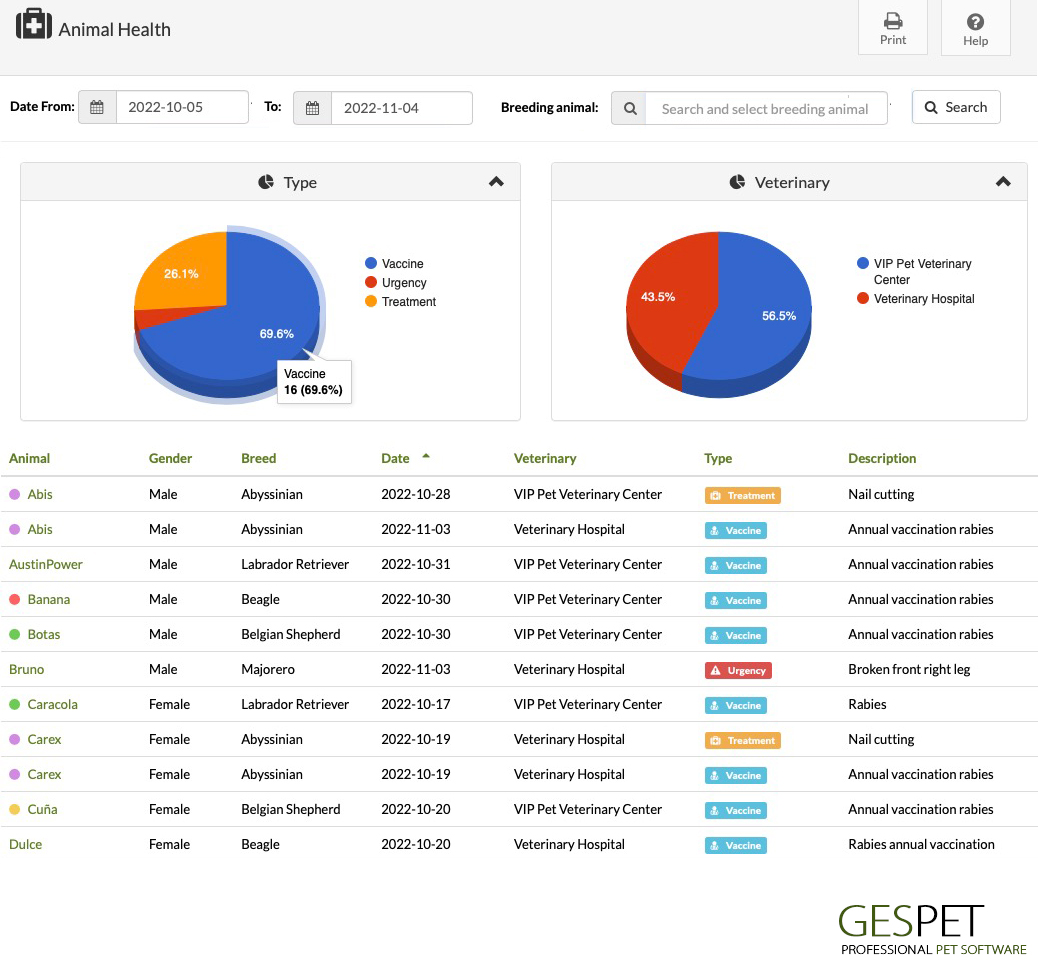
his report shows the expenses incurred by your breeding animals
You can select an animal, several or all animals. You can also choose the date range. The report generates a detailed report with all expenses and total money result.
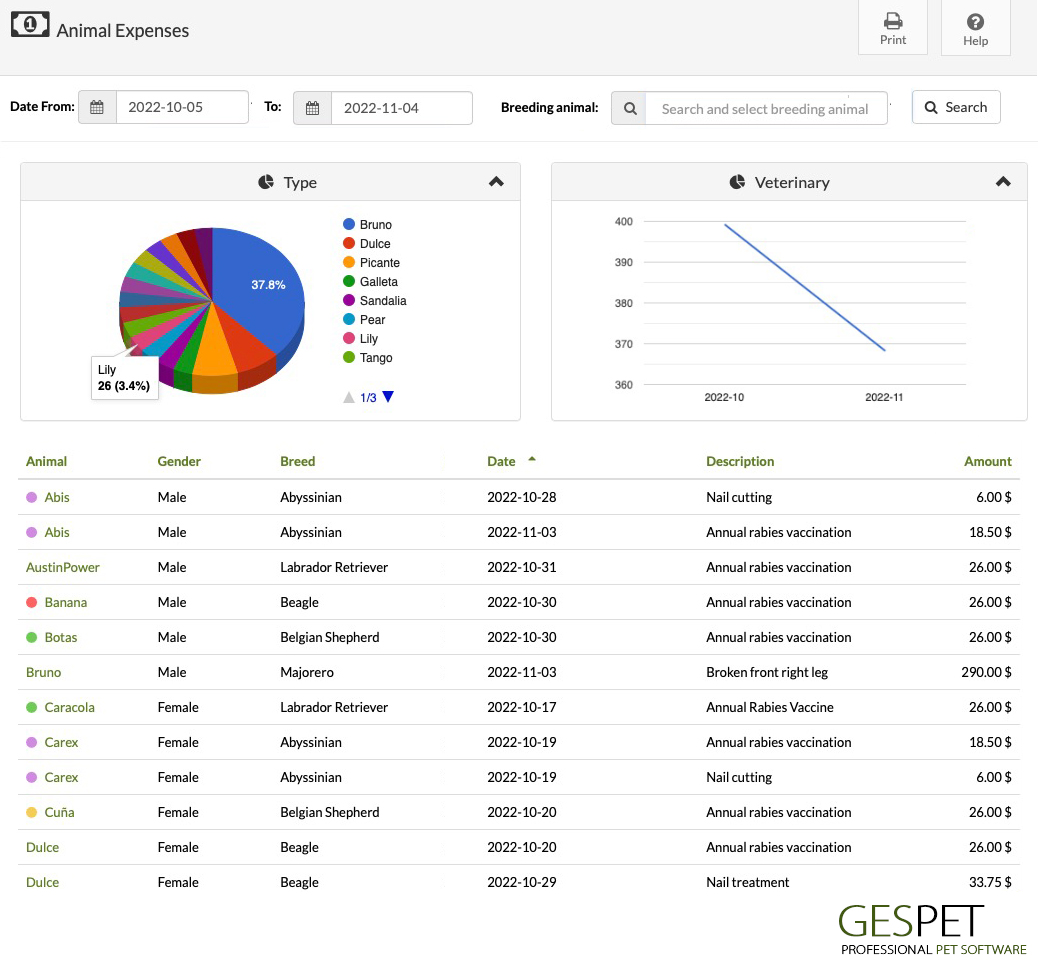
This report shows the revenue obtained by your breeding animals.
You can select an animal, several or all animals. You can also choose the date range. The report generates a detailed report with all billing and total money result.
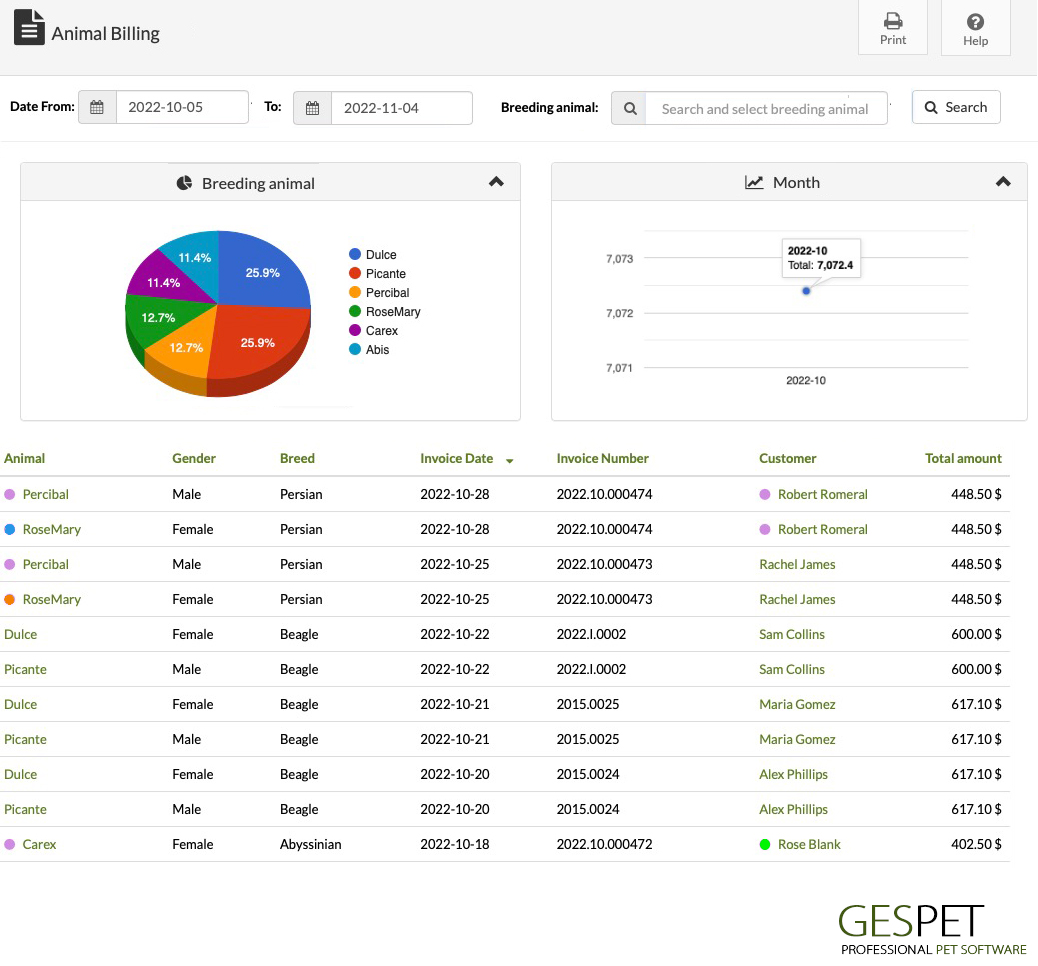
This report is a "merger" or combination of the previous two. Shows the profitability of the animals. That is, the income that they have generated - the money "spent on them".
You can see it for everyone or just for an animal
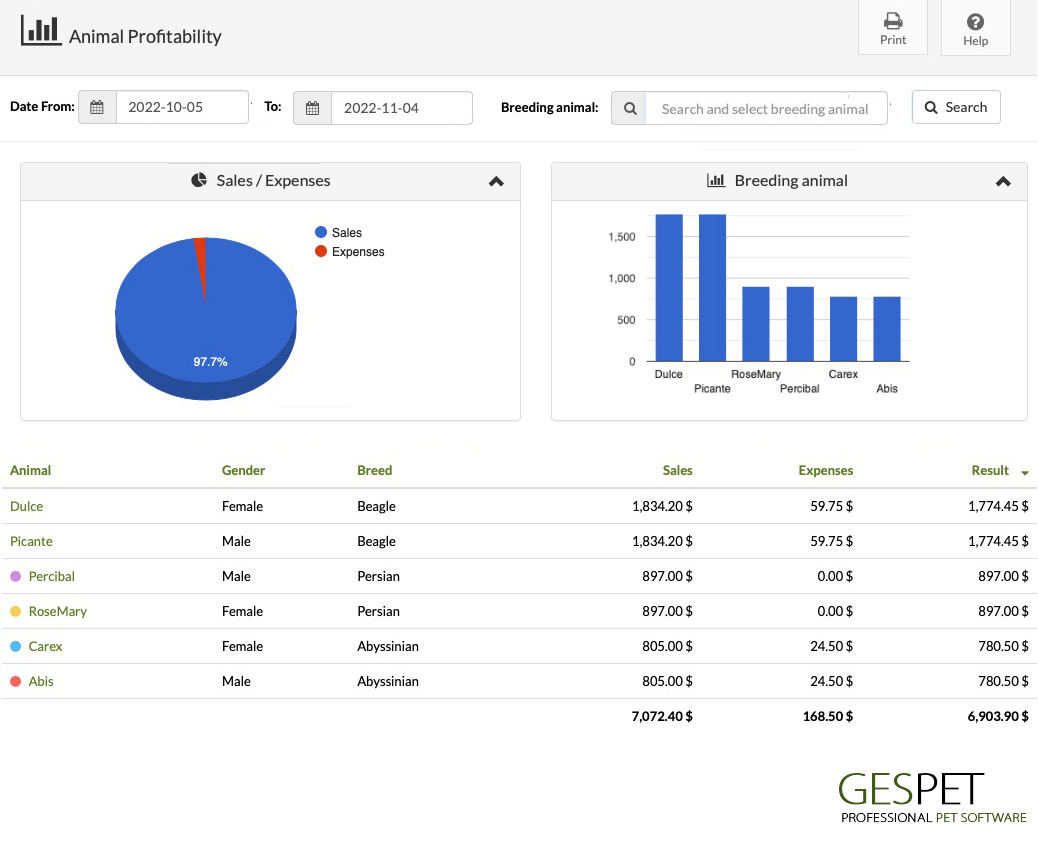
This report shows a summary of all litters of puppies detail births, deaths and litter state (open or closed).
Note: A litter is considered open if there are pending to sell puppies. When selling the last puppy, the application automatically closes the litter.
You can open or close a litter manually, from the option: VIEW > LITTERS > Select the litter > General Information > Status
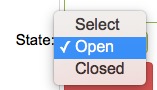
To order, by name, gender, breed, ... click on the title of the table:
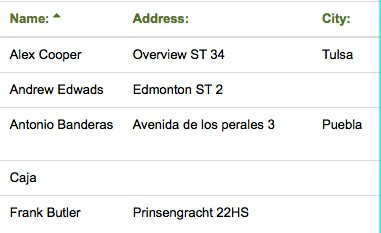
>> More information about search and sort
By clicking on an litter or animal name, the litter/animal file appears in a new browser tab.
You can export this data from the option Settings > Data management
In the exported .xls document, additionally appears: Birth Country, Cesarean, Birth duration, complications, supplied drugs and notes.
This report shows the same information as the Animal Health report,but in this case the information is about the litters.
It includes health treatments (vaccines, emergencies and treatments) made
from litters. In this way, the software generates a report with all the
treatments made between the range of dates selected, for example, in the
last year.
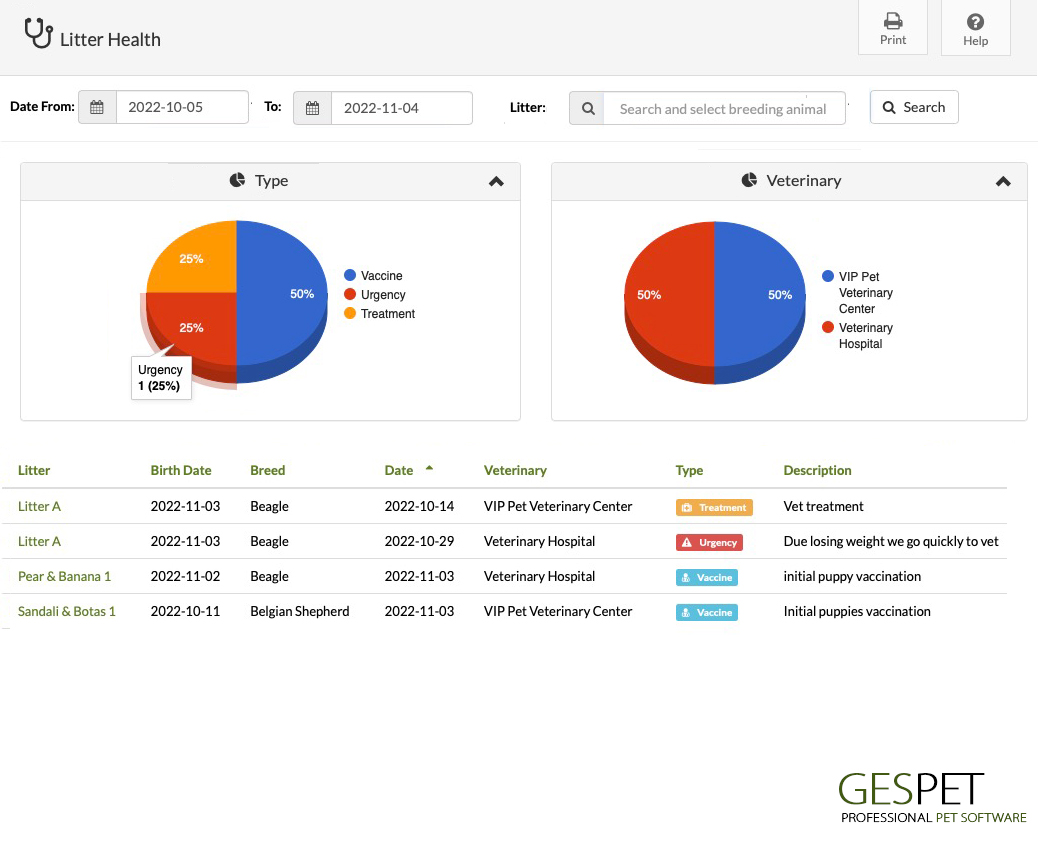
This report shows the same information as the report as the "Breeders expenses report", but in this case the information is about the litters.
It shows the expenses produced by a litter with all the detailed expenses and the total of "money spent in that litter".
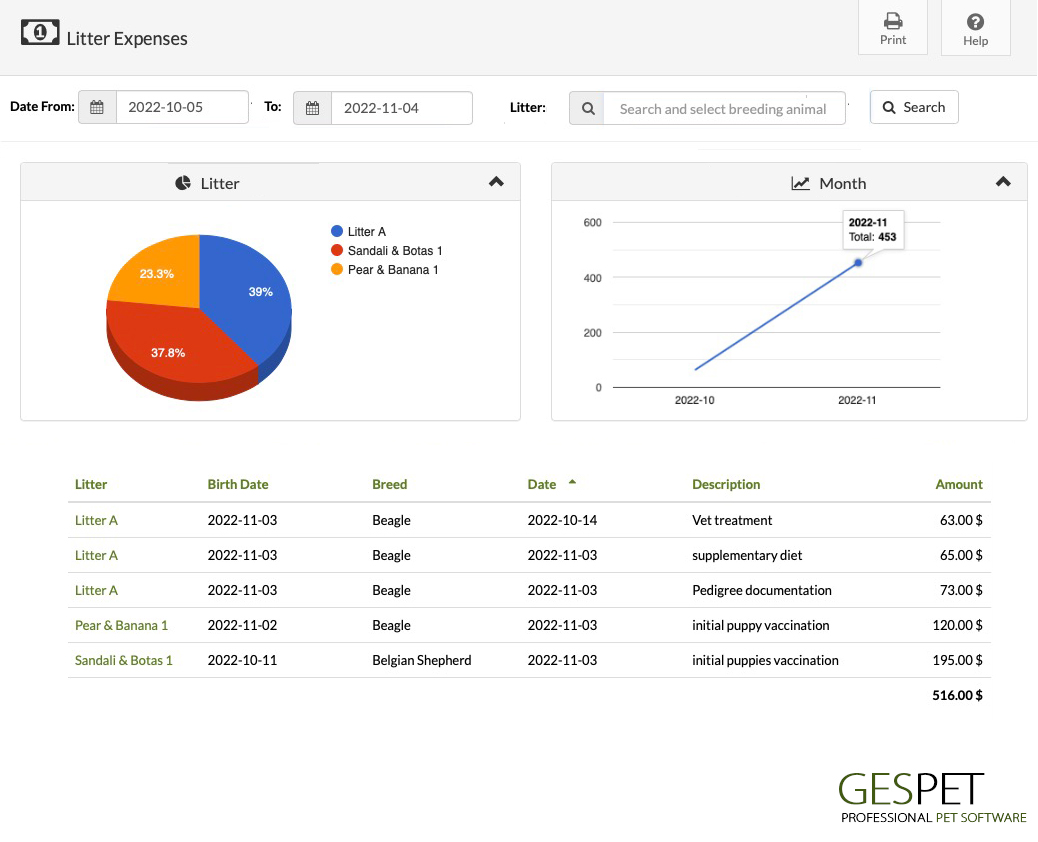
This report shows the same information as the Breeders Billing report but in this case, the information is about the litters.
Shows the billing obtained by the litters in the selected date range
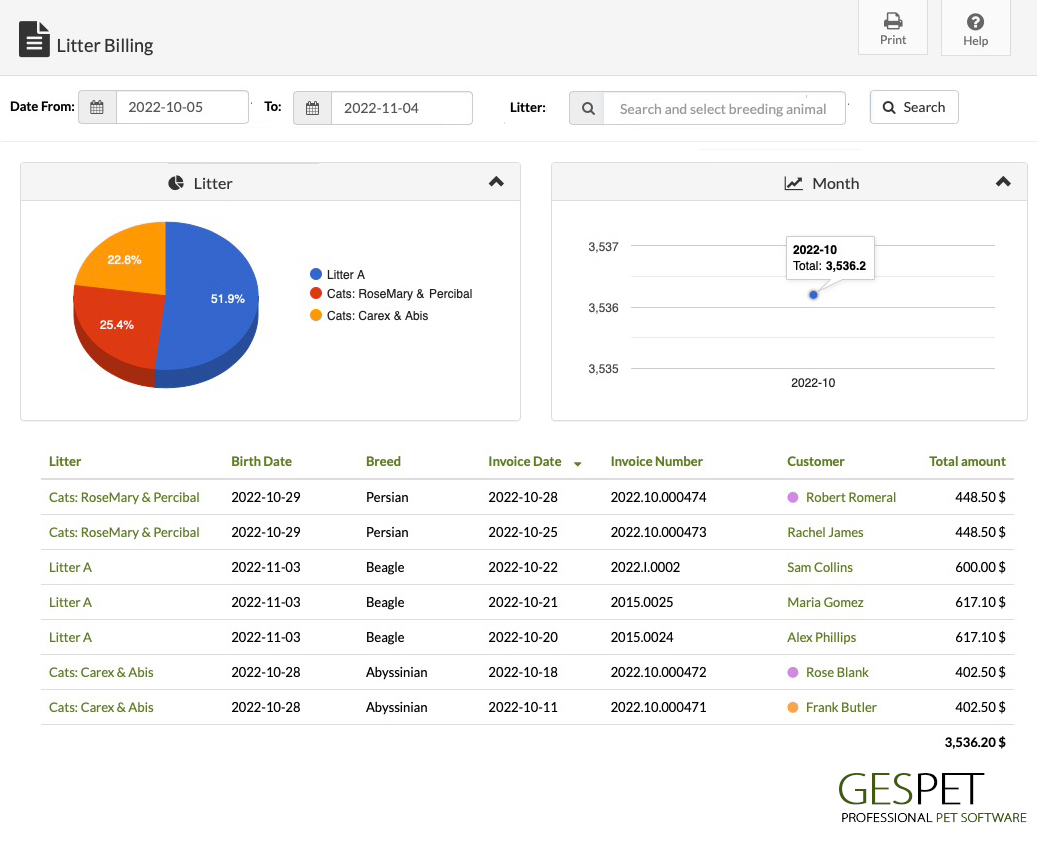
This report shows the same information as the Breeders profiability report but in this case, the information is about the litters.
This report is a "merger" or combination of the previous two. Shows the profitability of the litters. That is, the income that they have generated - the money "spent on them".
The titles in the table allow you to sort by clicking on them:
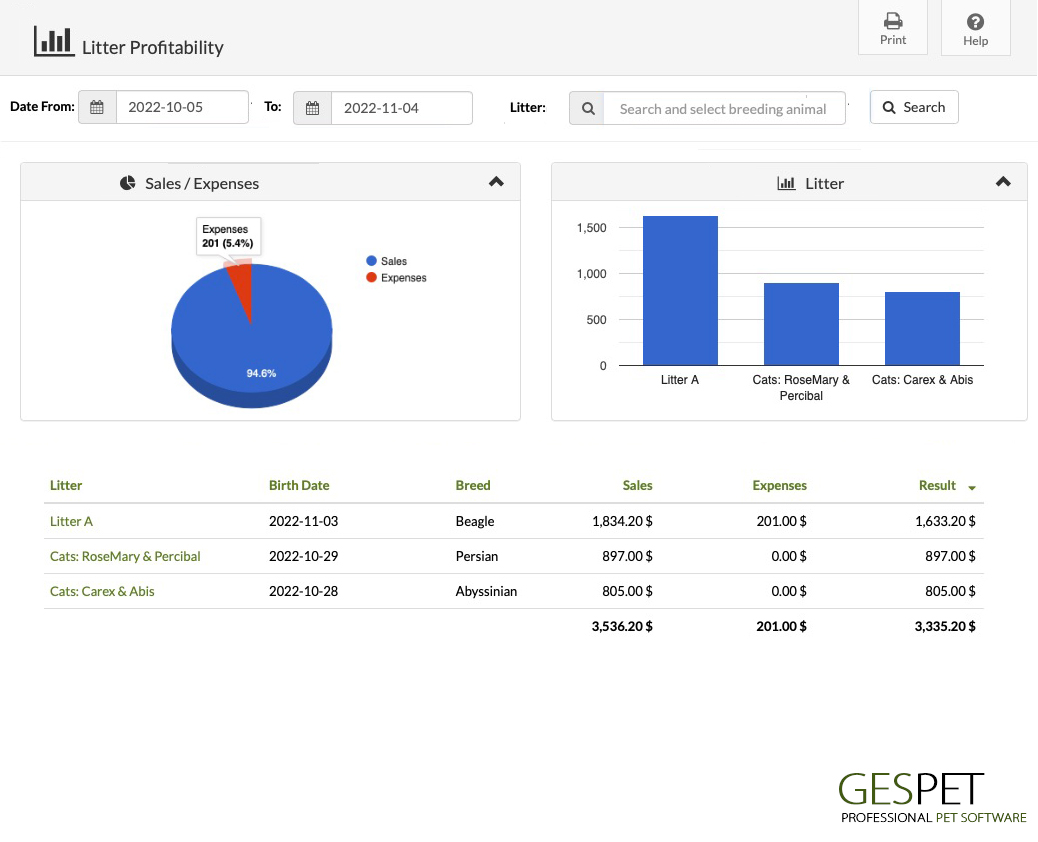
It shows a list with all the planned litters and the booking or reservation detail for them. For example, for "litter A" of Boby&Candy there are 3 active reservations and 2 reservations have been canceled.
Show all reserves for open litters and for planned litters in detail. Includes the deposits of money
The software includes multiple reports that will give you a lot of information about your business, customers, sales, profitability, animals, forecasts and more.
Include customization options, to make data filtering much more interesting. For example, in some you can select the date range, in others you can select the business areas, etc. This way you can adjust it to your needs. For example, you will be able to consult the billing of a quarter or see the clients only from the Hotel area.
QUESTION: Can I create custom reports, using these reports as a base?
Yes, of course. If you want to create a custom report by combining or consolidating several, you can do so. You just have to perform the search you want, copy the content and paste it into Excel/Numbers and here you can work with the information as you want.
For example:
In the option Settings > Data management > You can export the information of ANIMALS
Or in the Report > Animals > You can select the business area, sort the data as you like and select the information that is shown on the screen > Right button > Copy and paste it into your Excel/Numbers document (button right > paste)
In Excel/Numbers you can work with the information as you see fit: delete columns, sort, add more information, ...
You can also export another report, for example the customer report, the profitable animal report or the one you want and combine or consolidate them to create your custom reports.
QUESTION: How can I share the reports?
All reports include a Print option and clicking this Print option generates a .pdf file.
You can send it by email, copy it to a disk, save it on your device, upload it to the cloud
or whatever you need.
TAGS:
Pet hotel report | Pet kennel report | Pet kennel expenses report | Animal hotel reports | Animal business reports | animal reports | pet hotel occupation report | booking pet kennel report | booking pet hotel report | pet hotel statistics | pet kennel statistics | hotel for animals statistics | hotel for animals report| pet kennel unpaid invoices | pet hotel unpaid invoices | pet hotel customers | pet kennel customers
