

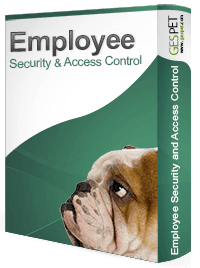
Allows you to create different users, establish permissions for them, and control their access to the system.
It has been designed for companies with multiple employees and allows you to monitor the access of all users to the system.
It is very interesting because you can control employees' access, the time they spend using the software, and the information they can and cannot see.
You are the main user or ADMINISTRATOR.
The administrator user can:
Access any day at any time
Access all information
Create new users, change their password, etc.
Each account may have only one user with Administrator privileges.
You can modify the access passwords of different users. To do this, you just need to enter the current password and the new one. Additionally, for security reasons:
It will ask you to enter the new password twice. This way, we avoid typing errors.
It will show you if that password has a low, medium, or high security level. For ease of reference, you can see it in red, orange, or green colors.
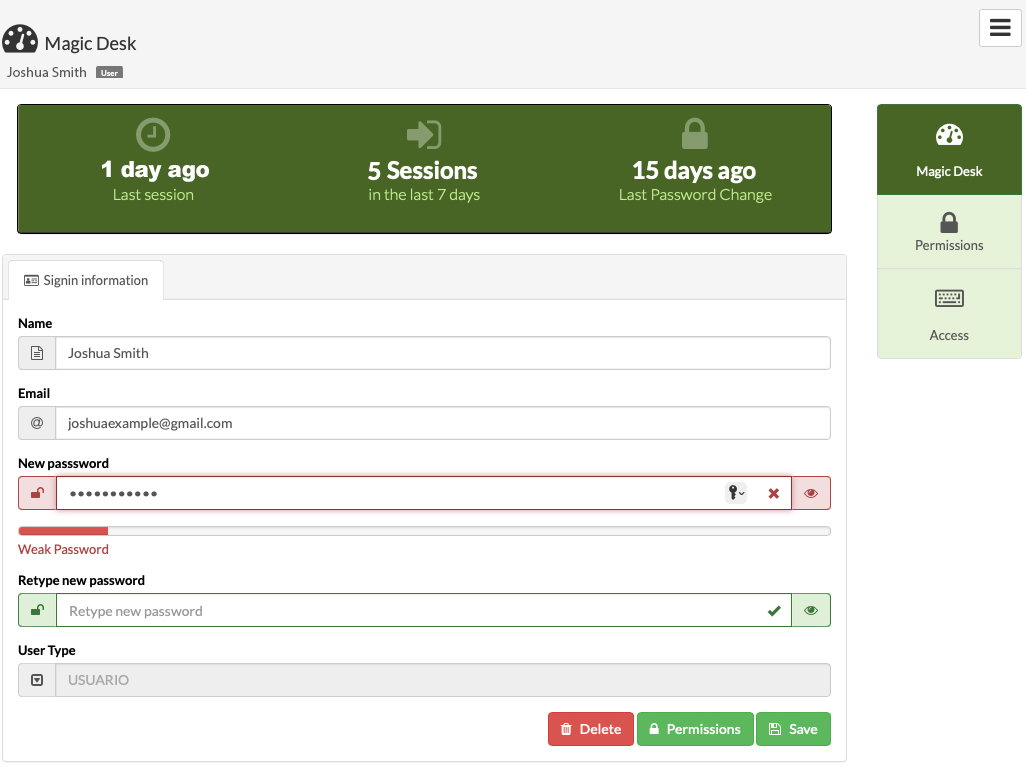
For your security and the security of your data, it is very important to have good habits with the passwords of the different accounts/services you use:
Change passwords regularly
Never use the same password on multiple sites or services
Do not share passwords with others or write them down, especially near the device
Change default passwords that devices and online services come with.
We have compiled different security tips and created a mini-guide with useful security tips. We recommend that you consult it.
Every once in a while, the password you have configured for each user
will expire or "expire." In other words, you will have to change it to a
new password.
If the software displays the message that the password
has
expired, simply change it to a new password, and you can
continue working normally.
We know this can be
inconvenient, but our goal is to preserve your security and the
security of your data
When you have added a new user, you can specify the days and hours when a user can access; thus, an employee cannot access outside the configured hours.
For example: Lisa can access from Monday to Friday at any time (without time restrictions):
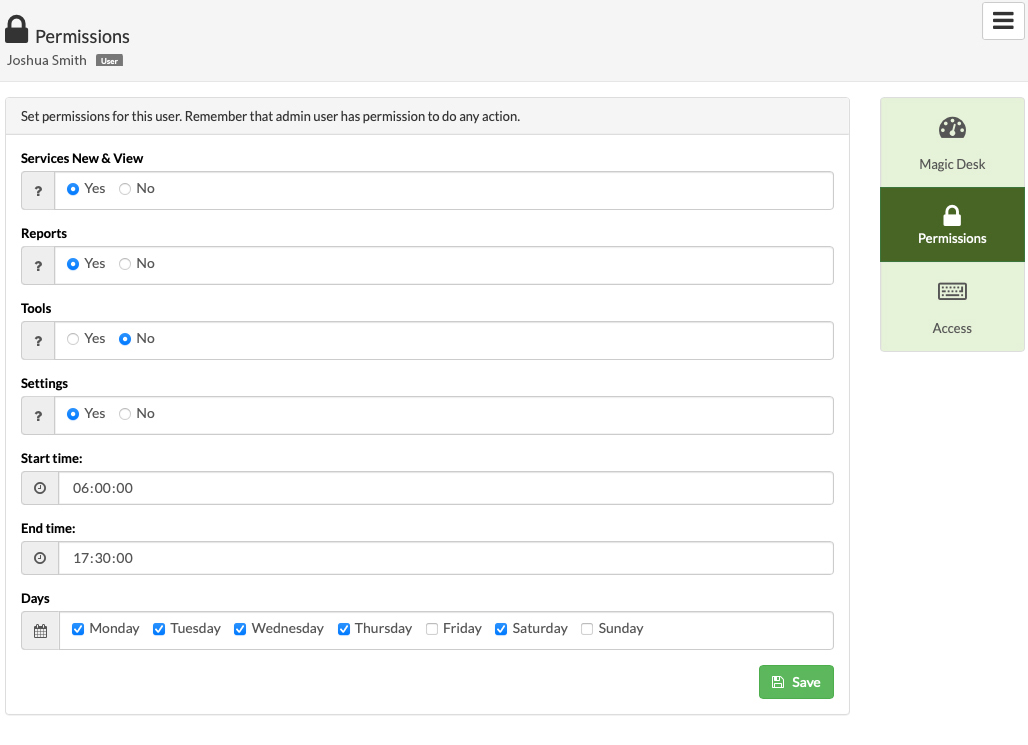
Or John can only access on Saturdays and Sundays from 9:30 am to 6:15 pm.
You can specify the accessible or visible information for a user:
For example, Peter works in the accounting department, so:
He can only view reports.
Peter cannot change the price of a service or make a reservation.
John works in the hotel:
Takes care of animals, checks reservations/entries/exits
But you don't want Peter to view reports or modify the service price configuration.
As you can see, these options are really interesting for businesses with multiple employees or workers.
For the selected user, you can view the log of their actions from the past six months:
See when users log in and log out
See how many times they have logged in
Know the IP address (location) from which they are connected
Know the operating system they have accessed from (Android, Windows, Mac...)
Total control for you!!
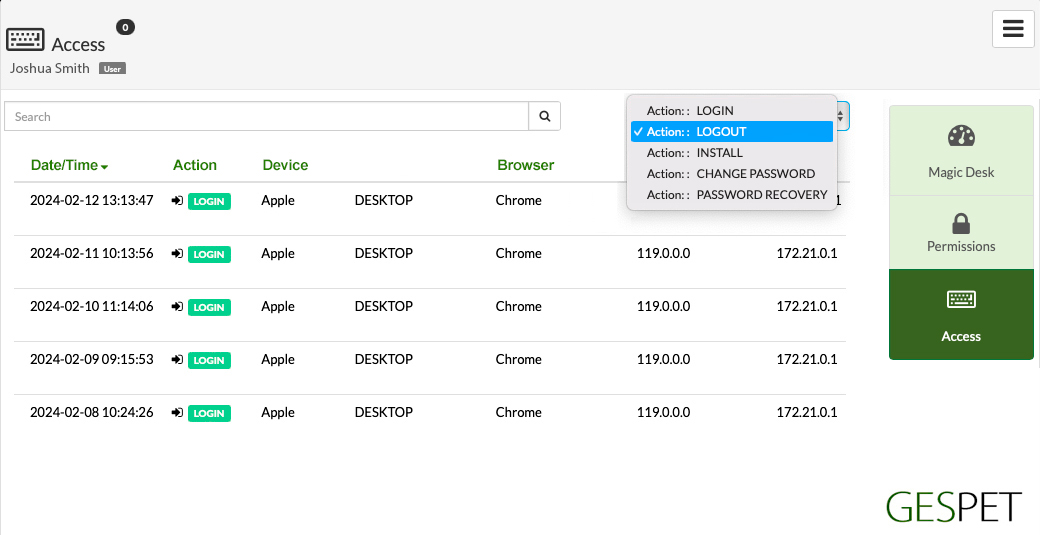
Users can be marked as deactivated or "Inactive." The information is
not deleted but is hidden.
Only Administrators will be able to:
View the record of a deactivated or inactive customer
Reactivate the customer (in their record > side menu > Privacy > Inactive = no)
Full user and permission management:
The Administrator is the only one who can add or edit users, review
access logs, and assign or modify permissions.
ACTION: DELETION OF CUSTOMER WITH REFERENCED DATA
Any user can delete a customer who does not have
referenced data (animals, invoices, bookings, services,
attachments, etc.),
for example, if they just added the customer and made a mistake.
However, in the case of Clients with referenced data, if the customer is deleted, all their referenced or associated data will also be deleted.
This option to delete a customer along with all their referenced data is possible, but it is not available for Users. It is exclusively available for the Administrator.
ACTION: COMPLETE DATA DELETION/ACCOUNT RESET
In the software, under the option Settings > Data Management >
there is the option for complete data deletion/account reset.
If you have been testing with fictitious data, this option
allows you to completely remove it to leave the account entirely
empty and start working with real data.
All data and settings are deleted. This deletion process is
permanent, meaning the data cannot be recovered afterwards.
This option is not available for users; it is exclusively
available for the Administrator.
TAGS:
different users | employee access | restrict employees | employee registration | user registration | workers registration | different workers | hours of software use | canine hotel employees | pet grooming hours | groomingschedule
