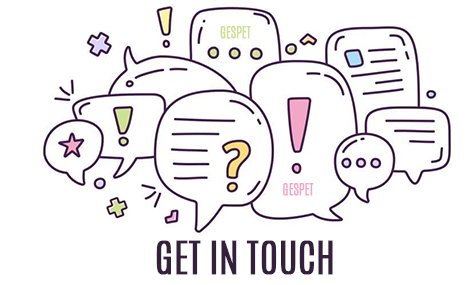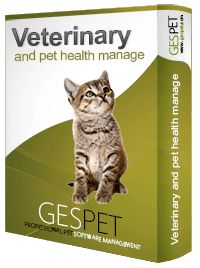
Have you ever considered revolutionizing your veterinary clinic by mastering the art of waiting room management?
If not, you might be missing out on numerous benefits for your business. Let's delve into the compelling advantages awaiting you:
Efficient waiting room management maximizes both patient and owner time. Reducing wait times not only boosts client satisfaction but also streamlines appointment scheduling, potentially increasing the number of patients seen in a day.
An organized and comfortable waiting room creates a superior experience for customers. Pet owners feel more valued when spared from long waiting periods, enhancing overall satisfaction.
Crowded and noisy environments can stress pets. A well-managed waiting room minimizes animal stress, facilitating smoother consultations.
In situations involving contagious diseases, proper waiting room management can prevent the spread of illnesses among pets. Establishing separate areas for sick and healthy patients minimizes the risk of cross-infections.
A waiting room management system helps track scheduled appointments, reducing the likelihood of missing or forgetting important dates
A well-managed waiting room enhances the client's perception of your clinic's quality. Satisfied clients are more likely to return and recommend your services to other pet owners.
Effective waiting room management contributes to the overall efficiency of your veterinary clinic's administration. It helps prevent scheduling issues, reduces unnecessary wait times, and ensures a steady flow of patients.
A tidy and well-managed waiting room cultivates a professional image for your clinic, instilling confidence in your services and the quality of care provided.
In essence, managing the waiting room in your veterinary clinic is crucial for delivering a positive experience for both pet owners and their furry companions.
Moreover, it directly impacts the efficiency and overall success of
your business. Efficient waiting room management contributes to customer
satisfaction, helps prevent health issues, and strengthens your clinic's
reputation.
On one hand, we will manage appointments. Appointments can be recorded quickly and easily.
You can directly add Appointments and services by clicking the button located in the top right of the screen.
Select the customer, and you will see:
All their information
Their animals
If they have pending invoices to pay
If they have previously canceled appointments
Appointment details: date, pickup/delivery service, ...
You can schedule automatic reminders so that the software reminds them of their appointment and much more.
You can add automatic reminders so that, on the selected day, the customer receives an email reminder of their booking. These reminders are sent automatically; you don't have to send them manually.
You can add as many reminders as you want by clicking the ADD button.
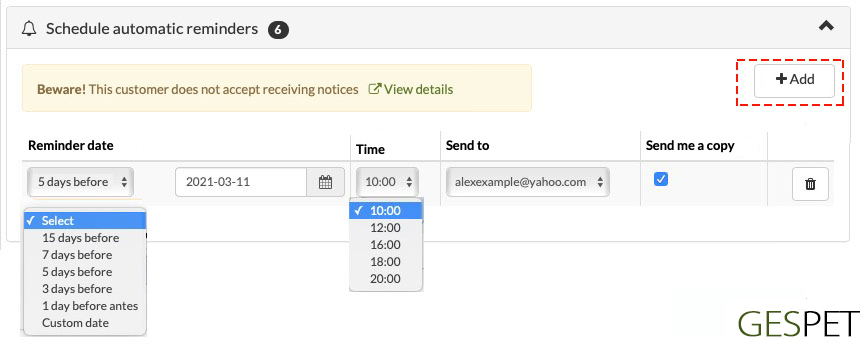
You can choose the day you want the notice to arrive by writing a custom
date or using the date calculator.
For example, if you select 15 days
before, the software calculates 15 days before the appointment date and
writes it in the date field.
If you select, for example, to send the automatic reminder 7 days before, but there are 5 days left for the booking, logically, it can only be scheduled to be sent 4 days before the booking.
You can also select the time you want it to be sent from the Time dropdown. If the customer has multiple email addresses, you can choose which one to send it to.
If you select the "Send me a copy" option, you will receive a copy in your email.
When you Save, these reminders will be scheduled to be sent on the selected
date/time. They will appear here and in the View > Automatic
Reminders.
Reminders cannot be modified, but you can cancel the reminder and create a new one.
If you modify the service date, the reminders will not be automatically deleted. You can keep the reminders you had scheduled or cancel them and create new reminders, as you see fit.
|
For example:
If you want, you can delete that reminder and schedule a new one. |
Read more about the automatic sending of reminders for upcoming booking:
How to configure your Hotel services efficiently?:
Keep readingIt displays the documents or contracts that you have configured so that you can print them and/or deliver them to the client. For example, cancellation terms for appointments, important pre-appointment information, ...
You can specify the type of each document: Privacy, Appointment, Consultation, ... and for greater convenience, they will appear right at that moment so that you can print them, deliver them to the client, or whatever you need.
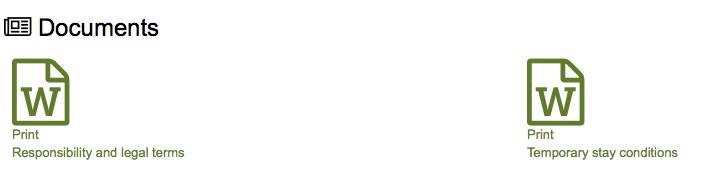
To add new documents or contracts associated with the appointment, go to
the Tools > Documents option and select the type Booking or
Appointment
Clicking the Save button records the reservation or appointment in the
software, and new buttons appear for:
You can Save again if you have made any changes
To exit without taking any action, simply click the Cancel button.
You can Print the appointment summary document or download it in .pdf format
Or print the appointment summary in ticket format to give to the client
You can Send the appointment confirmation by email to the client
A popup window will open for you to see the email that will be sent to the client, with the date/time and animals. You can also include additional information.
If the client does not have an email address, a warning message
appears. Add their email address to the client's profile, and then
you can send them emails.
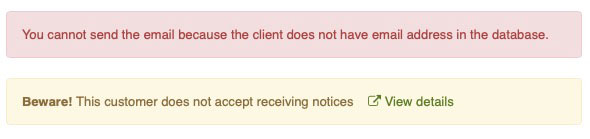
A notice also appears if the client does not accept notifications
from you. By clicking View details, you can view/edit
this information in the client's profile, which will open in a new
tab.
If you wish, you can attach the appointment summary with all the details to the reservation confirmation.
You can also send a copy to your own email.
More information about email usage (limits on email sending)
Keep readingYou can mark this appointment as In the waiting room to indicate that the client/animal is already waiting to be attended
You can start the consultation or veterinary service
And you can also Delete or Cancel the appointment. For more information on canceled appointments, see this same section: View Appointments > Information about Canceled Appointments
Animals that have already attended their appointment and are waiting to be seen move to the waiting room. To indicate that an animal is in the waiting room, there are 2 options:
Quick: Recommended for moving to the waiting room or starting multiple appointments.
A pop-up window will appear to confirm the operation.
If you click the Move to or the button, that appointment changes its status to "In Waiting Room" or "becomes" a consultation to start offering veterinary service to that animal. If this process is successful, a green message will appear.
Now you can:
Click on Cancel to close the window and do another task.
Click on to see the details or edit that appointment/consultation.
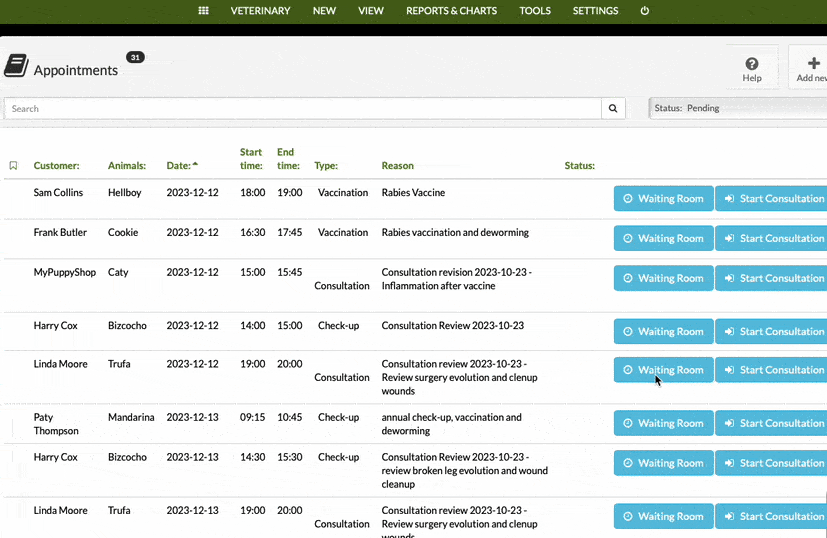
Detailed: if you want to review the details before starting.
Click on the appointment, and all the details will open up. You can review and edit as needed.
At the bottom, click on the or the button.
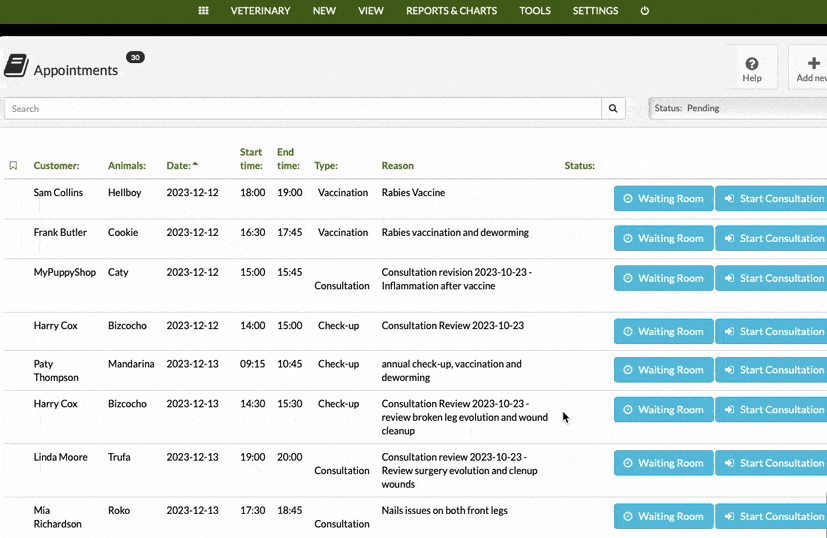
You will see the animals with appointments for today and those already waiting to be seen on the schedule or agenda (marked in blue).
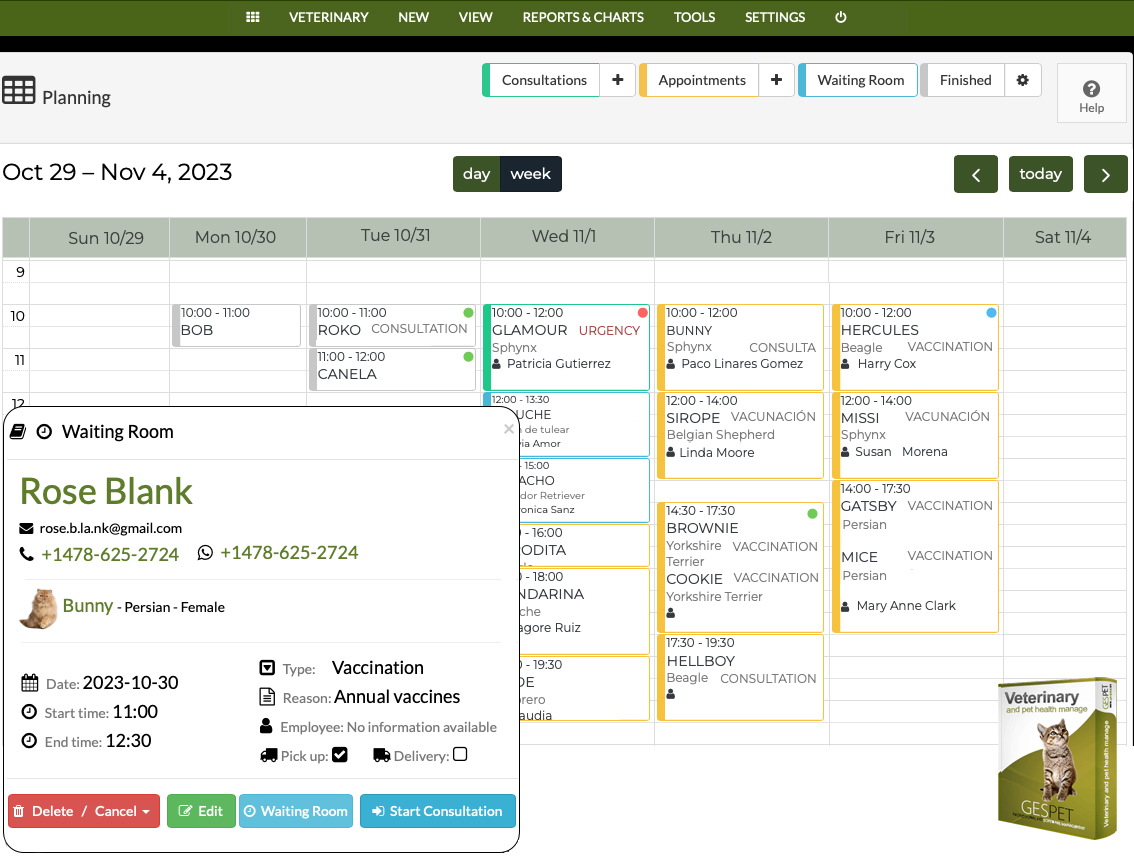
And on the main screen or Daily Agenda:

You can move to the waiting room, cancel (if the client doesn't show up), make any necessary modifications, and start the consultation directly from the same screen.