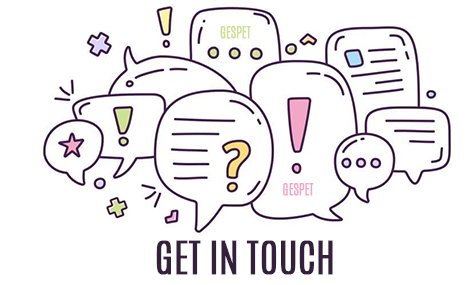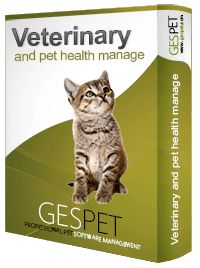
Did you know you can configure or personalize your veterinary prescriptions? It's very simple, here’s how to do it:
This is done only once, and then we can use it anytime. We can create as many as we need.
In the Tools > Documents option, we can configure the templates for our documents. This way, they are stored in the software for us to use whenever needed.
We add a new document and give it a name, for example, REGULAR PRESCRIPTION.
We select the type VETERINARY PRESCRIPTION.
In the content section, we can design our prescription, including text, formatting, and more.
We can include template-texts that will later be replaced by the animal's name, the medication name, the veterinarian's details who issues the prescription, etc.
Once we've designed the prescription document, we click the Save button.
We can create more types of prescriptions, for example, an EXCEPTIONAL PRESCRIPTION, or any other you may need. The process is the same.
We are in a consultation and want to create a prescription for Roko. It's very simple:
On the same consultation screen, we click on the PRESCRIPTIONS option or tab and then the + ADD button.
We add the prescription details, such as the medication to prescribe, the quantity, format, treatment duration, etc.
To save you time, the fields auto-fill. If you have prescribed this medication before, as soon as you start typing, it will show you that information, and if you want, it auto-fills.You can modify it, for example, to set a lower quantity or a longer duration.
Click the Save button.
You will see the option to PRINT AND SEND BY EMAIL, and the templates we configured in the previous step will appear.
If you have, for example, configured two templates: PRESCRIPTION and EXCEPTIONAL PRESCRIPTION, click on the one you want.
You will see that the data is filled in with the information we added about the medication, duration, quantity, animal details, etc.
We can print it and send it by email to the client.
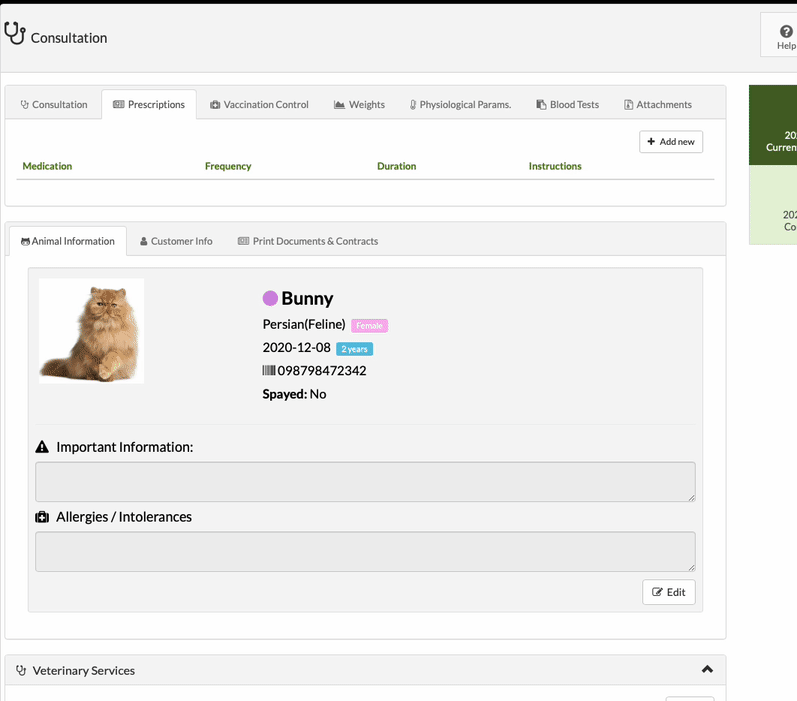
We can add more prescriptions for other medications within the same PRESCRIPTIONS option, or by clicking on one of them, we can: view it, modify it, and send it by email/print it.
As you can see, it’s super quick to create new prescriptions, and you can configure as many templates as you need.